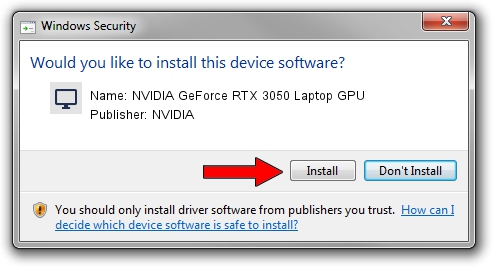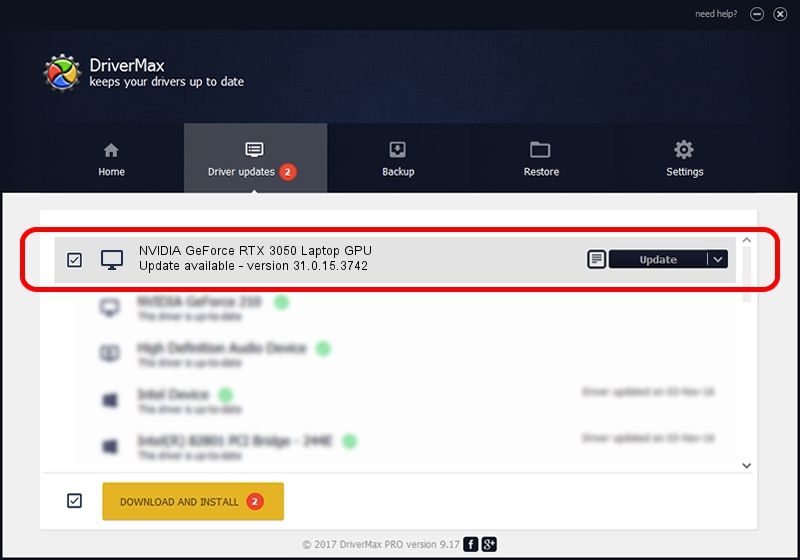Advertising seems to be blocked by your browser.
The ads help us provide this software and web site to you for free.
Please support our project by allowing our site to show ads.
Home /
Manufacturers /
NVIDIA /
NVIDIA GeForce RTX 3050 Laptop GPU /
PCI/VEN_10DE&DEV_25A2&SUBSYS_5E001558 /
31.0.15.3742 Sep 12, 2023
Driver for NVIDIA NVIDIA GeForce RTX 3050 Laptop GPU - downloading and installing it
NVIDIA GeForce RTX 3050 Laptop GPU is a Display Adapters device. This Windows driver was developed by NVIDIA. PCI/VEN_10DE&DEV_25A2&SUBSYS_5E001558 is the matching hardware id of this device.
1. How to manually install NVIDIA NVIDIA GeForce RTX 3050 Laptop GPU driver
- Download the setup file for NVIDIA NVIDIA GeForce RTX 3050 Laptop GPU driver from the link below. This is the download link for the driver version 31.0.15.3742 released on 2023-09-12.
- Run the driver installation file from a Windows account with the highest privileges (rights). If your User Access Control Service (UAC) is running then you will have to confirm the installation of the driver and run the setup with administrative rights.
- Go through the driver installation wizard, which should be quite easy to follow. The driver installation wizard will scan your PC for compatible devices and will install the driver.
- Restart your PC and enjoy the new driver, as you can see it was quite smple.
This driver was rated with an average of 3.9 stars by 77836 users.
2. Installing the NVIDIA NVIDIA GeForce RTX 3050 Laptop GPU driver using DriverMax: the easy way
The advantage of using DriverMax is that it will install the driver for you in just a few seconds and it will keep each driver up to date. How easy can you install a driver with DriverMax? Let's follow a few steps!
- Start DriverMax and click on the yellow button that says ~SCAN FOR DRIVER UPDATES NOW~. Wait for DriverMax to scan and analyze each driver on your computer.
- Take a look at the list of available driver updates. Scroll the list down until you find the NVIDIA NVIDIA GeForce RTX 3050 Laptop GPU driver. Click the Update button.
- Finished installing the driver!

Sep 22 2024 1:29PM / Written by Dan Armano for DriverMax
follow @danarm