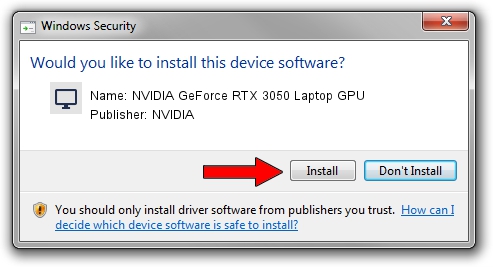Advertising seems to be blocked by your browser.
The ads help us provide this software and web site to you for free.
Please support our project by allowing our site to show ads.
Home /
Manufacturers /
NVIDIA /
NVIDIA GeForce RTX 3050 Laptop GPU /
PCI/VEN_10DE&DEV_25A2&SUBSYS_380E17AA /
31.0.15.3699 Aug 04, 2023
Download and install NVIDIA NVIDIA GeForce RTX 3050 Laptop GPU driver
NVIDIA GeForce RTX 3050 Laptop GPU is a Display Adapters device. This Windows driver was developed by NVIDIA. The hardware id of this driver is PCI/VEN_10DE&DEV_25A2&SUBSYS_380E17AA.
1. NVIDIA NVIDIA GeForce RTX 3050 Laptop GPU driver - how to install it manually
- Download the setup file for NVIDIA NVIDIA GeForce RTX 3050 Laptop GPU driver from the location below. This download link is for the driver version 31.0.15.3699 dated 2023-08-04.
- Start the driver installation file from a Windows account with the highest privileges (rights). If your UAC (User Access Control) is running then you will have to confirm the installation of the driver and run the setup with administrative rights.
- Follow the driver setup wizard, which should be pretty easy to follow. The driver setup wizard will analyze your PC for compatible devices and will install the driver.
- Shutdown and restart your PC and enjoy the updated driver, as you can see it was quite smple.
This driver was installed by many users and received an average rating of 3.9 stars out of 87821 votes.
2. Using DriverMax to install NVIDIA NVIDIA GeForce RTX 3050 Laptop GPU driver
The advantage of using DriverMax is that it will setup the driver for you in just a few seconds and it will keep each driver up to date. How easy can you install a driver using DriverMax? Let's take a look!
- Open DriverMax and click on the yellow button named ~SCAN FOR DRIVER UPDATES NOW~. Wait for DriverMax to scan and analyze each driver on your computer.
- Take a look at the list of detected driver updates. Scroll the list down until you find the NVIDIA NVIDIA GeForce RTX 3050 Laptop GPU driver. Click the Update button.
- Finished installing the driver!

Sep 22 2024 10:46AM / Written by Andreea Kartman for DriverMax
follow @DeeaKartman