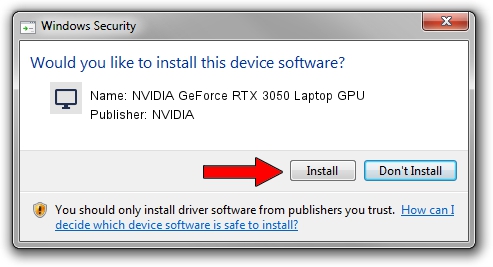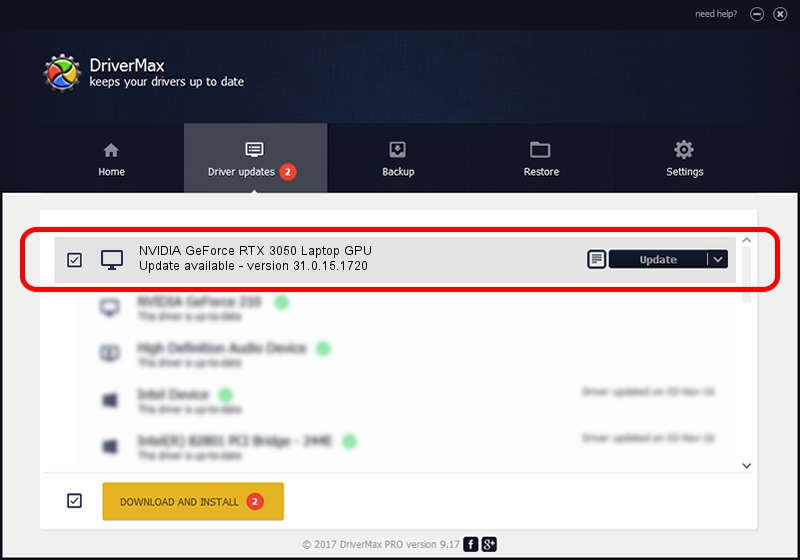Advertising seems to be blocked by your browser.
The ads help us provide this software and web site to you for free.
Please support our project by allowing our site to show ads.
Home /
Manufacturers /
NVIDIA /
NVIDIA GeForce RTX 3050 Laptop GPU /
PCI/VEN_10DE&DEV_25A2&SUBSYS_1F5C1043 /
31.0.15.1720 Aug 28, 2022
NVIDIA NVIDIA GeForce RTX 3050 Laptop GPU - two ways of downloading and installing the driver
NVIDIA GeForce RTX 3050 Laptop GPU is a Display Adapters hardware device. This driver was developed by NVIDIA. PCI/VEN_10DE&DEV_25A2&SUBSYS_1F5C1043 is the matching hardware id of this device.
1. NVIDIA NVIDIA GeForce RTX 3050 Laptop GPU - install the driver manually
- Download the driver setup file for NVIDIA NVIDIA GeForce RTX 3050 Laptop GPU driver from the link below. This is the download link for the driver version 31.0.15.1720 dated 2022-08-28.
- Run the driver installation file from a Windows account with administrative rights. If your UAC (User Access Control) is running then you will have to confirm the installation of the driver and run the setup with administrative rights.
- Follow the driver setup wizard, which should be quite easy to follow. The driver setup wizard will scan your PC for compatible devices and will install the driver.
- Restart your computer and enjoy the new driver, it is as simple as that.
This driver was rated with an average of 3.6 stars by 77775 users.
2. Using DriverMax to install NVIDIA NVIDIA GeForce RTX 3050 Laptop GPU driver
The most important advantage of using DriverMax is that it will setup the driver for you in the easiest possible way and it will keep each driver up to date. How easy can you install a driver using DriverMax? Let's see!
- Open DriverMax and push on the yellow button named ~SCAN FOR DRIVER UPDATES NOW~. Wait for DriverMax to analyze each driver on your PC.
- Take a look at the list of driver updates. Scroll the list down until you locate the NVIDIA NVIDIA GeForce RTX 3050 Laptop GPU driver. Click the Update button.
- Finished installing the driver!

Oct 26 2023 8:48AM / Written by Dan Armano for DriverMax
follow @danarm