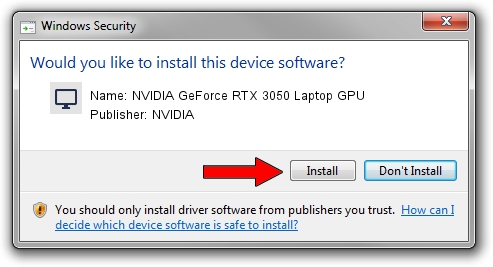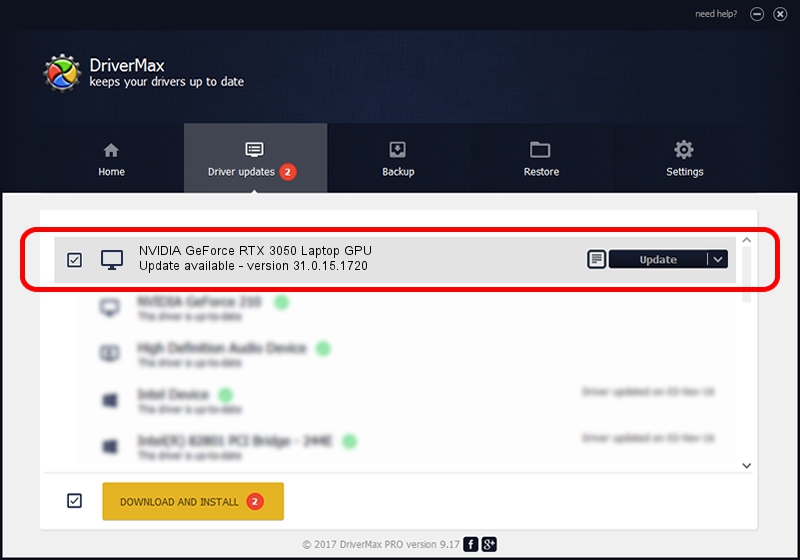Advertising seems to be blocked by your browser.
The ads help us provide this software and web site to you for free.
Please support our project by allowing our site to show ads.
Home /
Manufacturers /
NVIDIA /
NVIDIA GeForce RTX 3050 Laptop GPU /
PCI/VEN_10DE&DEV_25A2&SUBSYS_1CDC1043 /
31.0.15.1720 Aug 28, 2022
Driver for NVIDIA NVIDIA GeForce RTX 3050 Laptop GPU - downloading and installing it
NVIDIA GeForce RTX 3050 Laptop GPU is a Display Adapters device. This Windows driver was developed by NVIDIA. In order to make sure you are downloading the exact right driver the hardware id is PCI/VEN_10DE&DEV_25A2&SUBSYS_1CDC1043.
1. NVIDIA NVIDIA GeForce RTX 3050 Laptop GPU driver - how to install it manually
- Download the driver setup file for NVIDIA NVIDIA GeForce RTX 3050 Laptop GPU driver from the location below. This is the download link for the driver version 31.0.15.1720 dated 2022-08-28.
- Run the driver setup file from a Windows account with the highest privileges (rights). If your UAC (User Access Control) is enabled then you will have to accept of the driver and run the setup with administrative rights.
- Follow the driver setup wizard, which should be quite easy to follow. The driver setup wizard will analyze your PC for compatible devices and will install the driver.
- Shutdown and restart your PC and enjoy the fresh driver, it is as simple as that.
Driver rating 3.9 stars out of 77902 votes.
2. Installing the NVIDIA NVIDIA GeForce RTX 3050 Laptop GPU driver using DriverMax: the easy way
The most important advantage of using DriverMax is that it will install the driver for you in the easiest possible way and it will keep each driver up to date. How easy can you install a driver using DriverMax? Let's follow a few steps!
- Open DriverMax and click on the yellow button named ~SCAN FOR DRIVER UPDATES NOW~. Wait for DriverMax to scan and analyze each driver on your PC.
- Take a look at the list of available driver updates. Scroll the list down until you locate the NVIDIA NVIDIA GeForce RTX 3050 Laptop GPU driver. Click the Update button.
- Finished installing the driver!

Oct 26 2023 8:47AM / Written by Andreea Kartman for DriverMax
follow @DeeaKartman