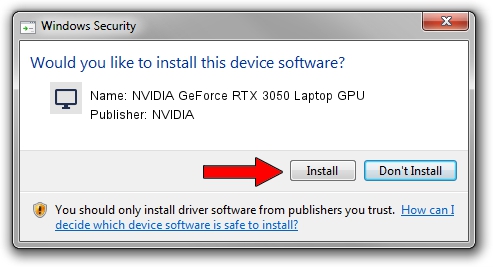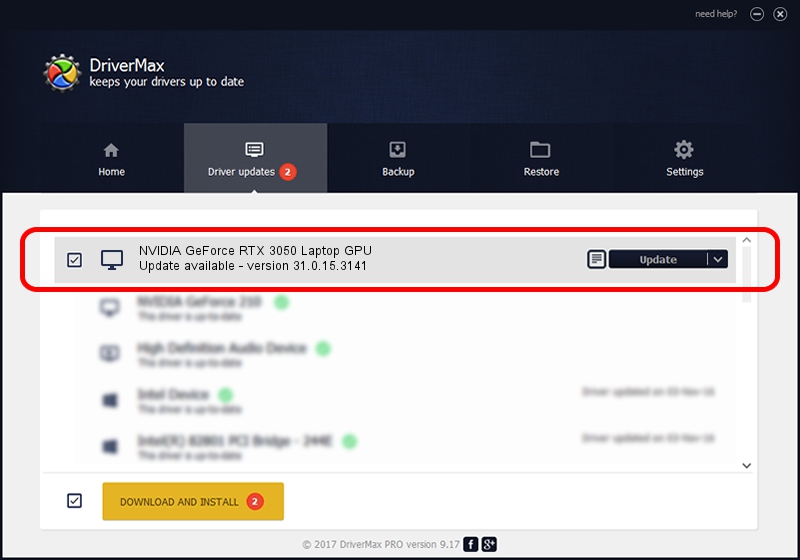Advertising seems to be blocked by your browser.
The ads help us provide this software and web site to you for free.
Please support our project by allowing our site to show ads.
Home /
Manufacturers /
NVIDIA /
NVIDIA GeForce RTX 3050 Laptop GPU /
PCI/VEN_10DE&DEV_25A2&SUBSYS_16BD1043 /
31.0.15.3141 Mar 16, 2023
Download and install NVIDIA NVIDIA GeForce RTX 3050 Laptop GPU driver
NVIDIA GeForce RTX 3050 Laptop GPU is a Display Adapters device. The Windows version of this driver was developed by NVIDIA. The hardware id of this driver is PCI/VEN_10DE&DEV_25A2&SUBSYS_16BD1043; this string has to match your hardware.
1. Install NVIDIA NVIDIA GeForce RTX 3050 Laptop GPU driver manually
- Download the setup file for NVIDIA NVIDIA GeForce RTX 3050 Laptop GPU driver from the location below. This is the download link for the driver version 31.0.15.3141 released on 2023-03-16.
- Run the driver installation file from a Windows account with administrative rights. If your User Access Control (UAC) is started then you will have to confirm the installation of the driver and run the setup with administrative rights.
- Go through the driver setup wizard, which should be pretty straightforward. The driver setup wizard will scan your PC for compatible devices and will install the driver.
- Restart your computer and enjoy the updated driver, it is as simple as that.
Driver rating 3.5 stars out of 37671 votes.
2. How to use DriverMax to install NVIDIA NVIDIA GeForce RTX 3050 Laptop GPU driver
The most important advantage of using DriverMax is that it will setup the driver for you in the easiest possible way and it will keep each driver up to date, not just this one. How can you install a driver using DriverMax? Let's follow a few steps!
- Open DriverMax and push on the yellow button that says ~SCAN FOR DRIVER UPDATES NOW~. Wait for DriverMax to scan and analyze each driver on your computer.
- Take a look at the list of detected driver updates. Search the list until you find the NVIDIA NVIDIA GeForce RTX 3050 Laptop GPU driver. Click the Update button.
- Finished installing the driver!

Sep 22 2024 12:54AM / Written by Andreea Kartman for DriverMax
follow @DeeaKartman