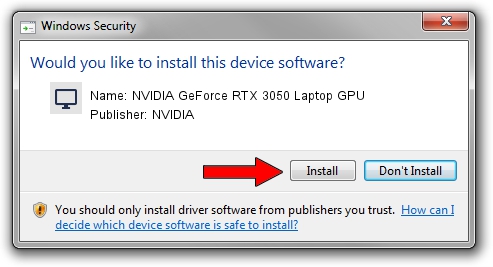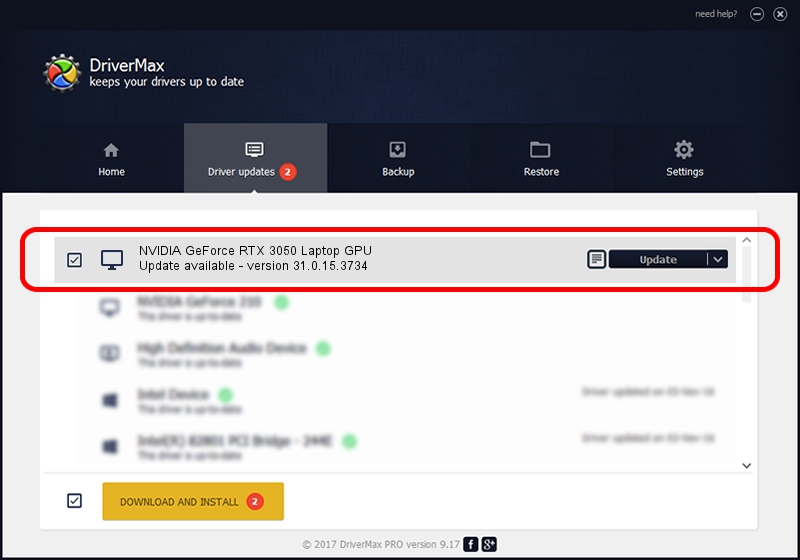Advertising seems to be blocked by your browser.
The ads help us provide this software and web site to you for free.
Please support our project by allowing our site to show ads.
Home /
Manufacturers /
NVIDIA /
NVIDIA GeForce RTX 3050 Laptop GPU /
PCI/VEN_10DE&DEV_25A2&SUBSYS_16081025 /
31.0.15.3734 Sep 01, 2023
NVIDIA NVIDIA GeForce RTX 3050 Laptop GPU how to download and install the driver
NVIDIA GeForce RTX 3050 Laptop GPU is a Display Adapters device. This driver was developed by NVIDIA. The hardware id of this driver is PCI/VEN_10DE&DEV_25A2&SUBSYS_16081025.
1. NVIDIA NVIDIA GeForce RTX 3050 Laptop GPU - install the driver manually
- Download the setup file for NVIDIA NVIDIA GeForce RTX 3050 Laptop GPU driver from the location below. This is the download link for the driver version 31.0.15.3734 released on 2023-09-01.
- Start the driver setup file from a Windows account with administrative rights. If your User Access Control Service (UAC) is started then you will have to accept of the driver and run the setup with administrative rights.
- Follow the driver installation wizard, which should be pretty straightforward. The driver installation wizard will scan your PC for compatible devices and will install the driver.
- Restart your computer and enjoy the updated driver, it is as simple as that.
This driver was rated with an average of 3.2 stars by 25372 users.
2. Using DriverMax to install NVIDIA NVIDIA GeForce RTX 3050 Laptop GPU driver
The advantage of using DriverMax is that it will setup the driver for you in just a few seconds and it will keep each driver up to date, not just this one. How easy can you install a driver with DriverMax? Let's take a look!
- Start DriverMax and push on the yellow button named ~SCAN FOR DRIVER UPDATES NOW~. Wait for DriverMax to analyze each driver on your computer.
- Take a look at the list of available driver updates. Search the list until you locate the NVIDIA NVIDIA GeForce RTX 3050 Laptop GPU driver. Click on Update.
- That's it, you installed your first driver!

Sep 20 2024 8:16AM / Written by Daniel Statescu for DriverMax
follow @DanielStatescu