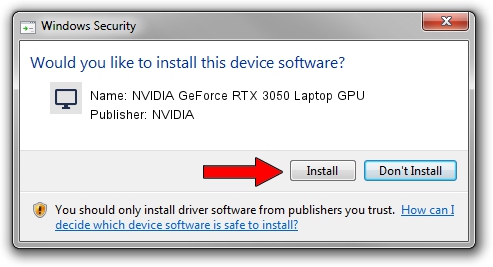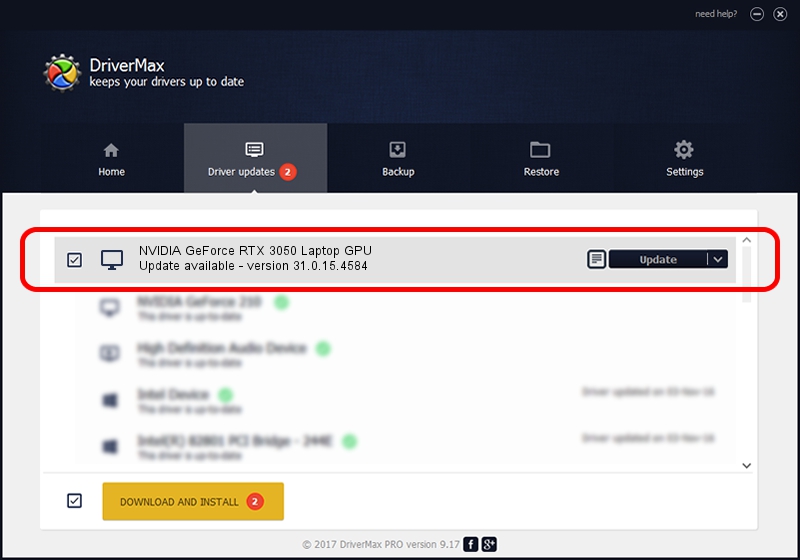Advertising seems to be blocked by your browser.
The ads help us provide this software and web site to you for free.
Please support our project by allowing our site to show ads.
Home /
Manufacturers /
NVIDIA /
NVIDIA GeForce RTX 3050 Laptop GPU /
PCI/VEN_10DE&DEV_25A2&SUBSYS_144C1043 /
31.0.15.4584 Oct 11, 2023
NVIDIA NVIDIA GeForce RTX 3050 Laptop GPU how to download and install the driver
NVIDIA GeForce RTX 3050 Laptop GPU is a Display Adapters hardware device. This driver was developed by NVIDIA. The hardware id of this driver is PCI/VEN_10DE&DEV_25A2&SUBSYS_144C1043.
1. How to manually install NVIDIA NVIDIA GeForce RTX 3050 Laptop GPU driver
- Download the driver setup file for NVIDIA NVIDIA GeForce RTX 3050 Laptop GPU driver from the link below. This download link is for the driver version 31.0.15.4584 dated 2023-10-11.
- Run the driver installation file from a Windows account with administrative rights. If your UAC (User Access Control) is started then you will have to confirm the installation of the driver and run the setup with administrative rights.
- Follow the driver installation wizard, which should be pretty straightforward. The driver installation wizard will analyze your PC for compatible devices and will install the driver.
- Shutdown and restart your PC and enjoy the new driver, it is as simple as that.
This driver received an average rating of 3.4 stars out of 99818 votes.
2. The easy way: using DriverMax to install NVIDIA NVIDIA GeForce RTX 3050 Laptop GPU driver
The advantage of using DriverMax is that it will setup the driver for you in the easiest possible way and it will keep each driver up to date, not just this one. How can you install a driver using DriverMax? Let's follow a few steps!
- Start DriverMax and press on the yellow button that says ~SCAN FOR DRIVER UPDATES NOW~. Wait for DriverMax to analyze each driver on your PC.
- Take a look at the list of driver updates. Scroll the list down until you find the NVIDIA NVIDIA GeForce RTX 3050 Laptop GPU driver. Click the Update button.
- That's all, the driver is now installed!