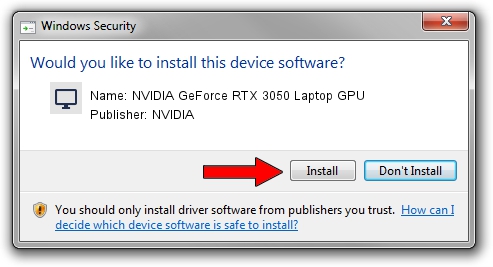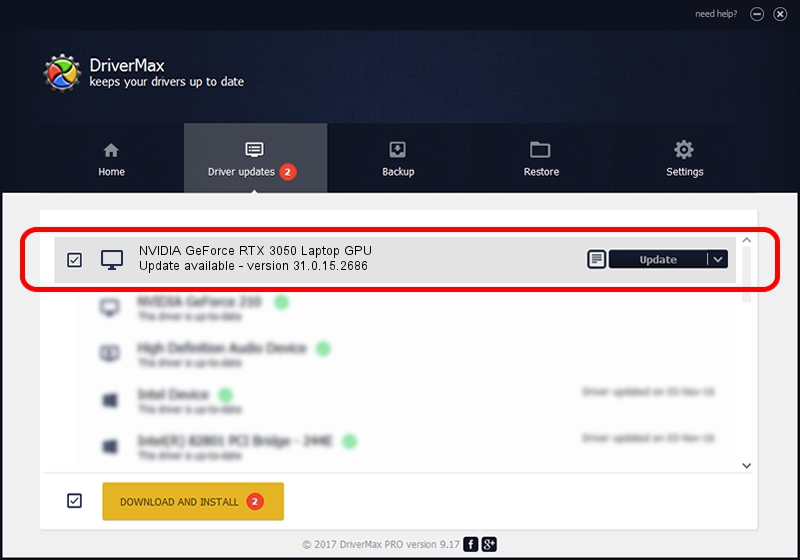Advertising seems to be blocked by your browser.
The ads help us provide this software and web site to you for free.
Please support our project by allowing our site to show ads.
Home /
Manufacturers /
NVIDIA /
NVIDIA GeForce RTX 3050 Laptop GPU /
PCI/VEN_10DE&DEV_25A2&SUBSYS_13001462 /
31.0.15.2686 Nov 08, 2022
NVIDIA NVIDIA GeForce RTX 3050 Laptop GPU - two ways of downloading and installing the driver
NVIDIA GeForce RTX 3050 Laptop GPU is a Display Adapters hardware device. The Windows version of this driver was developed by NVIDIA. In order to make sure you are downloading the exact right driver the hardware id is PCI/VEN_10DE&DEV_25A2&SUBSYS_13001462.
1. Manually install NVIDIA NVIDIA GeForce RTX 3050 Laptop GPU driver
- Download the driver setup file for NVIDIA NVIDIA GeForce RTX 3050 Laptop GPU driver from the link below. This is the download link for the driver version 31.0.15.2686 released on 2022-11-08.
- Run the driver installation file from a Windows account with the highest privileges (rights). If your User Access Control Service (UAC) is enabled then you will have to confirm the installation of the driver and run the setup with administrative rights.
- Follow the driver setup wizard, which should be pretty straightforward. The driver setup wizard will scan your PC for compatible devices and will install the driver.
- Shutdown and restart your PC and enjoy the new driver, as you can see it was quite smple.
This driver was rated with an average of 4 stars by 99441 users.
2. How to use DriverMax to install NVIDIA NVIDIA GeForce RTX 3050 Laptop GPU driver
The advantage of using DriverMax is that it will setup the driver for you in just a few seconds and it will keep each driver up to date, not just this one. How easy can you install a driver using DriverMax? Let's follow a few steps!
- Open DriverMax and click on the yellow button that says ~SCAN FOR DRIVER UPDATES NOW~. Wait for DriverMax to scan and analyze each driver on your computer.
- Take a look at the list of available driver updates. Search the list until you locate the NVIDIA NVIDIA GeForce RTX 3050 Laptop GPU driver. Click the Update button.
- That's all, the driver is now installed!

Oct 4 2024 6:28AM / Written by Andreea Kartman for DriverMax
follow @DeeaKartman