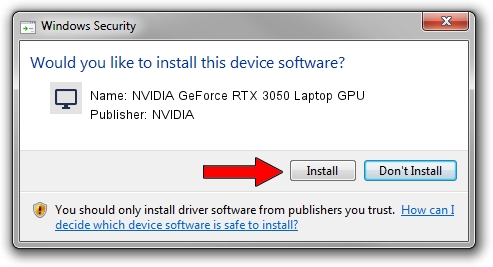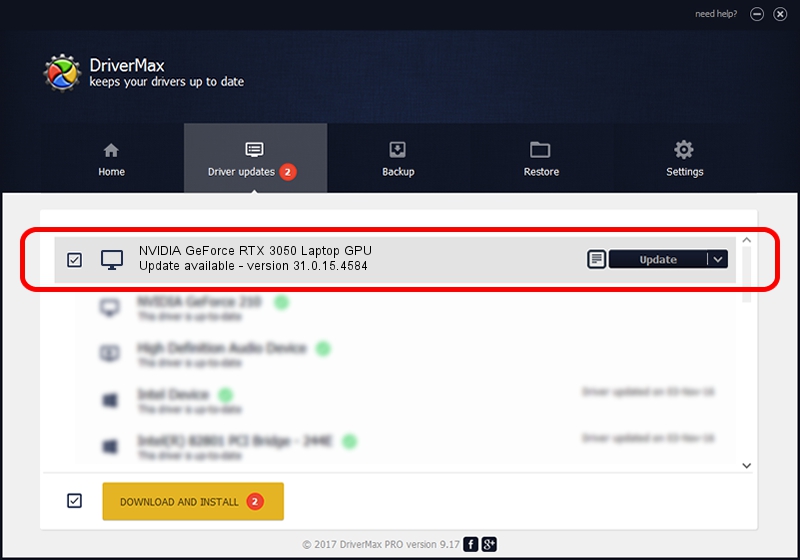Advertising seems to be blocked by your browser.
The ads help us provide this software and web site to you for free.
Please support our project by allowing our site to show ads.
Home /
Manufacturers /
NVIDIA /
NVIDIA GeForce RTX 3050 Laptop GPU /
PCI/VEN_10DE&DEV_25A2&SUBSYS_115C1043 /
31.0.15.4584 Oct 11, 2023
NVIDIA NVIDIA GeForce RTX 3050 Laptop GPU driver download and installation
NVIDIA GeForce RTX 3050 Laptop GPU is a Display Adapters hardware device. The Windows version of this driver was developed by NVIDIA. In order to make sure you are downloading the exact right driver the hardware id is PCI/VEN_10DE&DEV_25A2&SUBSYS_115C1043.
1. Manually install NVIDIA NVIDIA GeForce RTX 3050 Laptop GPU driver
- You can download from the link below the driver setup file for the NVIDIA NVIDIA GeForce RTX 3050 Laptop GPU driver. The archive contains version 31.0.15.4584 dated 2023-10-11 of the driver.
- Run the driver installer file from a user account with administrative rights. If your UAC (User Access Control) is running please confirm the installation of the driver and run the setup with administrative rights.
- Follow the driver setup wizard, which will guide you; it should be pretty easy to follow. The driver setup wizard will analyze your PC and will install the right driver.
- When the operation finishes restart your computer in order to use the updated driver. As you can see it was quite smple to install a Windows driver!
Driver rating 3 stars out of 48524 votes.
2. Using DriverMax to install NVIDIA NVIDIA GeForce RTX 3050 Laptop GPU driver
The advantage of using DriverMax is that it will install the driver for you in just a few seconds and it will keep each driver up to date. How easy can you install a driver using DriverMax? Let's see!
- Start DriverMax and press on the yellow button named ~SCAN FOR DRIVER UPDATES NOW~. Wait for DriverMax to scan and analyze each driver on your PC.
- Take a look at the list of driver updates. Search the list until you locate the NVIDIA NVIDIA GeForce RTX 3050 Laptop GPU driver. Click on Update.
- Enjoy using the updated driver! :)

Oct 6 2024 12:06AM / Written by Andreea Kartman for DriverMax
follow @DeeaKartman