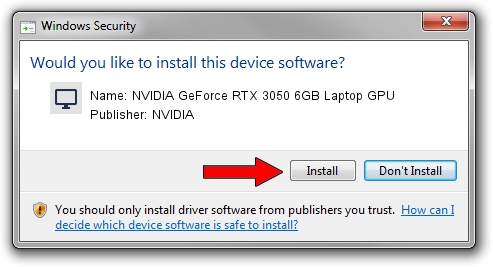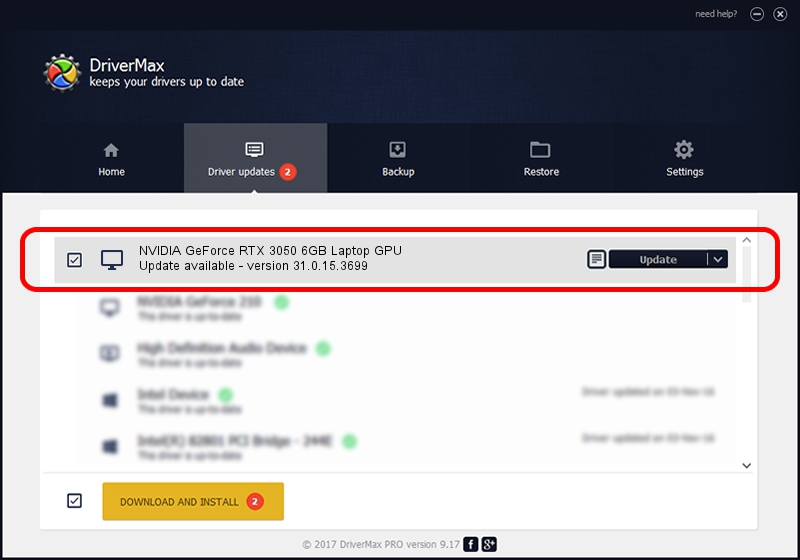Advertising seems to be blocked by your browser.
The ads help us provide this software and web site to you for free.
Please support our project by allowing our site to show ads.
Home /
Manufacturers /
NVIDIA /
NVIDIA GeForce RTX 3050 6GB Laptop GPU /
PCI/VEN_10DE&DEV_25EC&SUBSYS_3C9217AA /
31.0.15.3699 Aug 04, 2023
NVIDIA NVIDIA GeForce RTX 3050 6GB Laptop GPU how to download and install the driver
NVIDIA GeForce RTX 3050 6GB Laptop GPU is a Display Adapters device. This Windows driver was developed by NVIDIA. The hardware id of this driver is PCI/VEN_10DE&DEV_25EC&SUBSYS_3C9217AA.
1. Manually install NVIDIA NVIDIA GeForce RTX 3050 6GB Laptop GPU driver
- Download the setup file for NVIDIA NVIDIA GeForce RTX 3050 6GB Laptop GPU driver from the location below. This is the download link for the driver version 31.0.15.3699 released on 2023-08-04.
- Run the driver setup file from a Windows account with administrative rights. If your User Access Control Service (UAC) is started then you will have to accept of the driver and run the setup with administrative rights.
- Follow the driver installation wizard, which should be quite straightforward. The driver installation wizard will analyze your PC for compatible devices and will install the driver.
- Shutdown and restart your PC and enjoy the fresh driver, it is as simple as that.
This driver received an average rating of 3.4 stars out of 21082 votes.
2. The easy way: using DriverMax to install NVIDIA NVIDIA GeForce RTX 3050 6GB Laptop GPU driver
The most important advantage of using DriverMax is that it will install the driver for you in just a few seconds and it will keep each driver up to date. How easy can you install a driver using DriverMax? Let's see!
- Start DriverMax and click on the yellow button that says ~SCAN FOR DRIVER UPDATES NOW~. Wait for DriverMax to scan and analyze each driver on your computer.
- Take a look at the list of available driver updates. Scroll the list down until you find the NVIDIA NVIDIA GeForce RTX 3050 6GB Laptop GPU driver. Click the Update button.
- Finished installing the driver!

Sep 23 2024 1:27AM / Written by Andreea Kartman for DriverMax
follow @DeeaKartman