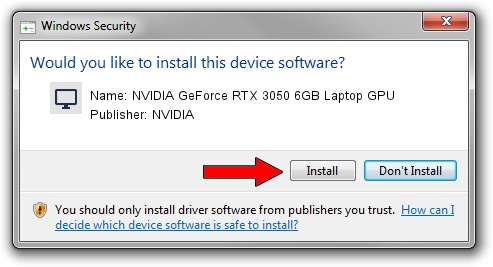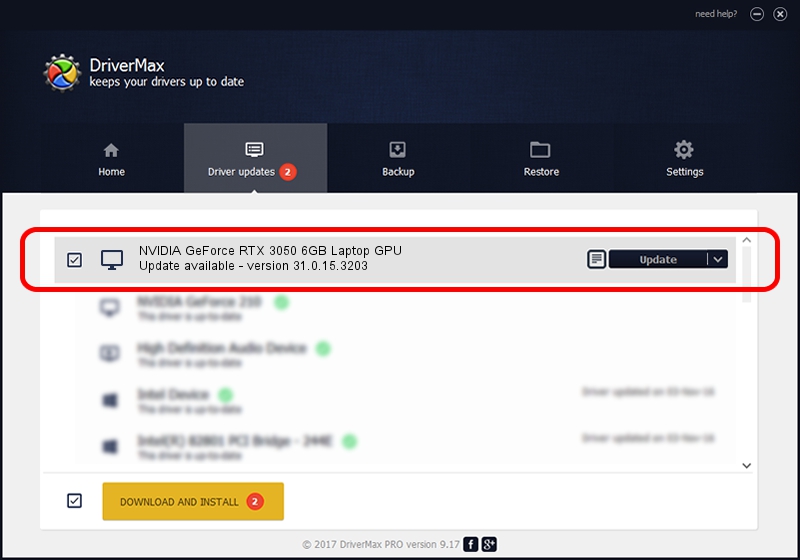Advertising seems to be blocked by your browser.
The ads help us provide this software and web site to you for free.
Please support our project by allowing our site to show ads.
Home /
Manufacturers /
NVIDIA /
NVIDIA GeForce RTX 3050 6GB Laptop GPU /
PCI/VEN_10DE&DEV_25EC&SUBSYS_27AD1043 /
31.0.15.3203 May 19, 2023
Driver for NVIDIA NVIDIA GeForce RTX 3050 6GB Laptop GPU - downloading and installing it
NVIDIA GeForce RTX 3050 6GB Laptop GPU is a Display Adapters device. The Windows version of this driver was developed by NVIDIA. In order to make sure you are downloading the exact right driver the hardware id is PCI/VEN_10DE&DEV_25EC&SUBSYS_27AD1043.
1. NVIDIA NVIDIA GeForce RTX 3050 6GB Laptop GPU driver - how to install it manually
- Download the driver setup file for NVIDIA NVIDIA GeForce RTX 3050 6GB Laptop GPU driver from the location below. This download link is for the driver version 31.0.15.3203 dated 2023-05-19.
- Run the driver installation file from a Windows account with administrative rights. If your User Access Control Service (UAC) is running then you will have to accept of the driver and run the setup with administrative rights.
- Follow the driver setup wizard, which should be quite straightforward. The driver setup wizard will scan your PC for compatible devices and will install the driver.
- Restart your PC and enjoy the new driver, it is as simple as that.
Driver rating 3.9 stars out of 58575 votes.
2. How to use DriverMax to install NVIDIA NVIDIA GeForce RTX 3050 6GB Laptop GPU driver
The most important advantage of using DriverMax is that it will install the driver for you in the easiest possible way and it will keep each driver up to date, not just this one. How can you install a driver using DriverMax? Let's follow a few steps!
- Start DriverMax and push on the yellow button that says ~SCAN FOR DRIVER UPDATES NOW~. Wait for DriverMax to analyze each driver on your computer.
- Take a look at the list of driver updates. Search the list until you locate the NVIDIA NVIDIA GeForce RTX 3050 6GB Laptop GPU driver. Click on Update.
- Finished installing the driver!

Sep 23 2024 2:21AM / Written by Andreea Kartman for DriverMax
follow @DeeaKartman