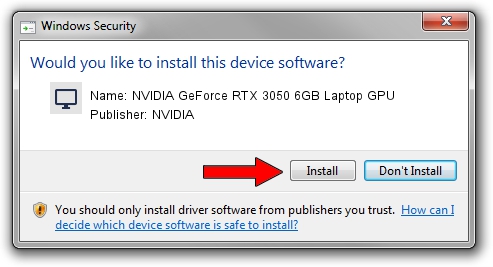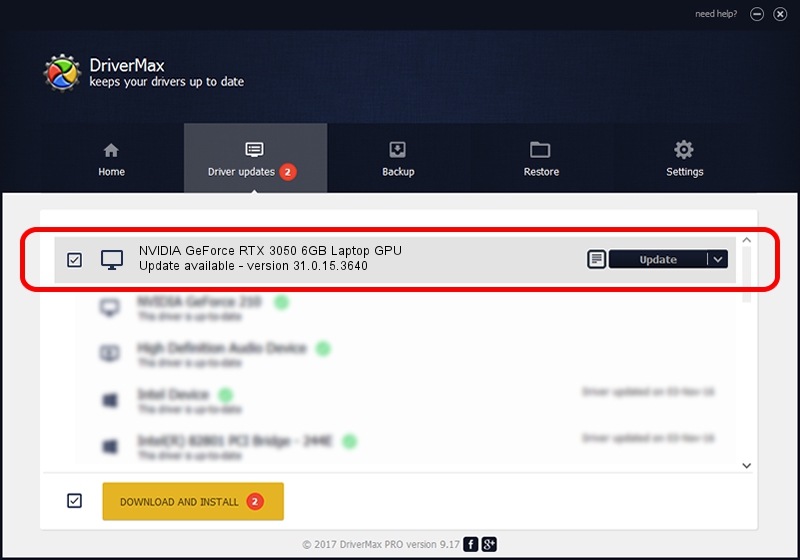Advertising seems to be blocked by your browser.
The ads help us provide this software and web site to you for free.
Please support our project by allowing our site to show ads.
Home /
Manufacturers /
NVIDIA /
NVIDIA GeForce RTX 3050 6GB Laptop GPU /
PCI/VEN_10DE&DEV_25EC&SUBSYS_18CD1043 /
31.0.15.3640 Jun 23, 2023
Driver for NVIDIA NVIDIA GeForce RTX 3050 6GB Laptop GPU - downloading and installing it
NVIDIA GeForce RTX 3050 6GB Laptop GPU is a Display Adapters hardware device. The developer of this driver was NVIDIA. The hardware id of this driver is PCI/VEN_10DE&DEV_25EC&SUBSYS_18CD1043; this string has to match your hardware.
1. Install NVIDIA NVIDIA GeForce RTX 3050 6GB Laptop GPU driver manually
- Download the setup file for NVIDIA NVIDIA GeForce RTX 3050 6GB Laptop GPU driver from the location below. This is the download link for the driver version 31.0.15.3640 released on 2023-06-23.
- Start the driver setup file from a Windows account with administrative rights. If your User Access Control (UAC) is running then you will have to confirm the installation of the driver and run the setup with administrative rights.
- Go through the driver setup wizard, which should be quite straightforward. The driver setup wizard will scan your PC for compatible devices and will install the driver.
- Restart your PC and enjoy the fresh driver, it is as simple as that.
Driver rating 3.1 stars out of 26432 votes.
2. The easy way: using DriverMax to install NVIDIA NVIDIA GeForce RTX 3050 6GB Laptop GPU driver
The most important advantage of using DriverMax is that it will install the driver for you in the easiest possible way and it will keep each driver up to date. How can you install a driver with DriverMax? Let's follow a few steps!
- Start DriverMax and push on the yellow button that says ~SCAN FOR DRIVER UPDATES NOW~. Wait for DriverMax to scan and analyze each driver on your computer.
- Take a look at the list of detected driver updates. Search the list until you locate the NVIDIA NVIDIA GeForce RTX 3050 6GB Laptop GPU driver. Click on Update.
- Finished installing the driver!

Sep 25 2024 3:59PM / Written by Daniel Statescu for DriverMax
follow @DanielStatescu