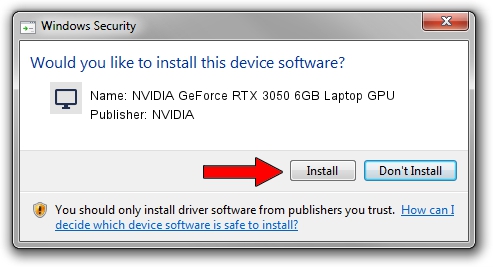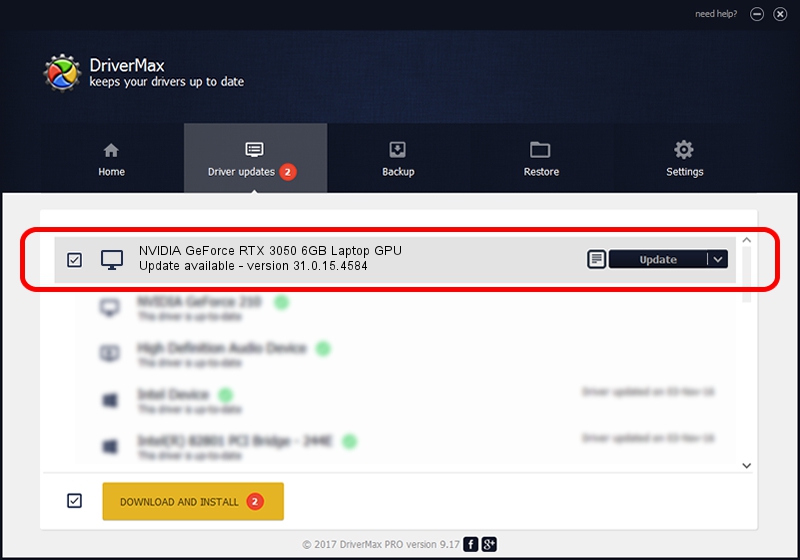Advertising seems to be blocked by your browser.
The ads help us provide this software and web site to you for free.
Please support our project by allowing our site to show ads.
Home /
Manufacturers /
NVIDIA /
NVIDIA GeForce RTX 3050 6GB Laptop GPU /
PCI/VEN_10DE&DEV_25EC&SUBSYS_0C571028 /
31.0.15.4584 Oct 11, 2023
NVIDIA NVIDIA GeForce RTX 3050 6GB Laptop GPU driver download and installation
NVIDIA GeForce RTX 3050 6GB Laptop GPU is a Display Adapters hardware device. This driver was developed by NVIDIA. The hardware id of this driver is PCI/VEN_10DE&DEV_25EC&SUBSYS_0C571028.
1. How to manually install NVIDIA NVIDIA GeForce RTX 3050 6GB Laptop GPU driver
- Download the setup file for NVIDIA NVIDIA GeForce RTX 3050 6GB Laptop GPU driver from the link below. This download link is for the driver version 31.0.15.4584 released on 2023-10-11.
- Start the driver installation file from a Windows account with the highest privileges (rights). If your User Access Control Service (UAC) is enabled then you will have to accept of the driver and run the setup with administrative rights.
- Follow the driver installation wizard, which should be pretty easy to follow. The driver installation wizard will analyze your PC for compatible devices and will install the driver.
- Shutdown and restart your PC and enjoy the new driver, as you can see it was quite smple.
This driver was rated with an average of 3.8 stars by 74715 users.
2. Installing the NVIDIA NVIDIA GeForce RTX 3050 6GB Laptop GPU driver using DriverMax: the easy way
The advantage of using DriverMax is that it will install the driver for you in just a few seconds and it will keep each driver up to date. How easy can you install a driver using DriverMax? Let's follow a few steps!
- Start DriverMax and press on the yellow button named ~SCAN FOR DRIVER UPDATES NOW~. Wait for DriverMax to analyze each driver on your PC.
- Take a look at the list of available driver updates. Search the list until you locate the NVIDIA NVIDIA GeForce RTX 3050 6GB Laptop GPU driver. Click on Update.
- Finished installing the driver!

Sep 27 2024 9:35AM / Written by Andreea Kartman for DriverMax
follow @DeeaKartman