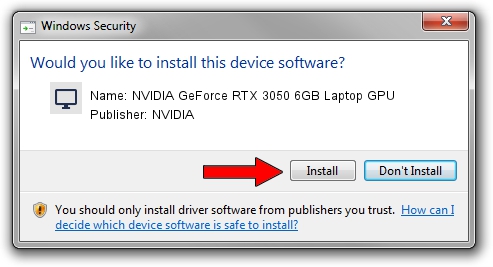Advertising seems to be blocked by your browser.
The ads help us provide this software and web site to you for free.
Please support our project by allowing our site to show ads.
Home /
Manufacturers /
NVIDIA /
NVIDIA GeForce RTX 3050 6GB Laptop GPU /
PCI/VEN_10DE&DEV_25EC&SUBSYS_0C571028 /
31.0.15.3699 Aug 04, 2023
Download and install NVIDIA NVIDIA GeForce RTX 3050 6GB Laptop GPU driver
NVIDIA GeForce RTX 3050 6GB Laptop GPU is a Display Adapters hardware device. This Windows driver was developed by NVIDIA. The hardware id of this driver is PCI/VEN_10DE&DEV_25EC&SUBSYS_0C571028; this string has to match your hardware.
1. Install NVIDIA NVIDIA GeForce RTX 3050 6GB Laptop GPU driver manually
- Download the driver setup file for NVIDIA NVIDIA GeForce RTX 3050 6GB Laptop GPU driver from the link below. This is the download link for the driver version 31.0.15.3699 dated 2023-08-04.
- Run the driver setup file from a Windows account with the highest privileges (rights). If your UAC (User Access Control) is started then you will have to accept of the driver and run the setup with administrative rights.
- Follow the driver installation wizard, which should be quite easy to follow. The driver installation wizard will analyze your PC for compatible devices and will install the driver.
- Restart your computer and enjoy the fresh driver, it is as simple as that.
Driver rating 3.1 stars out of 47499 votes.
2. How to use DriverMax to install NVIDIA NVIDIA GeForce RTX 3050 6GB Laptop GPU driver
The most important advantage of using DriverMax is that it will setup the driver for you in just a few seconds and it will keep each driver up to date. How easy can you install a driver using DriverMax? Let's take a look!
- Open DriverMax and press on the yellow button that says ~SCAN FOR DRIVER UPDATES NOW~. Wait for DriverMax to scan and analyze each driver on your computer.
- Take a look at the list of driver updates. Search the list until you locate the NVIDIA NVIDIA GeForce RTX 3050 6GB Laptop GPU driver. Click the Update button.
- Finished installing the driver!

Sep 24 2024 2:05PM / Written by Andreea Kartman for DriverMax
follow @DeeaKartman