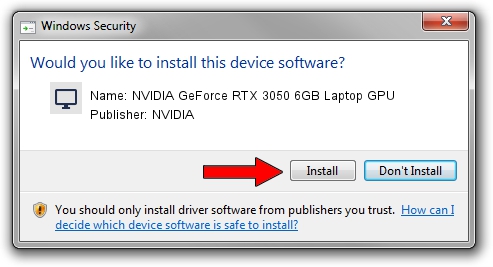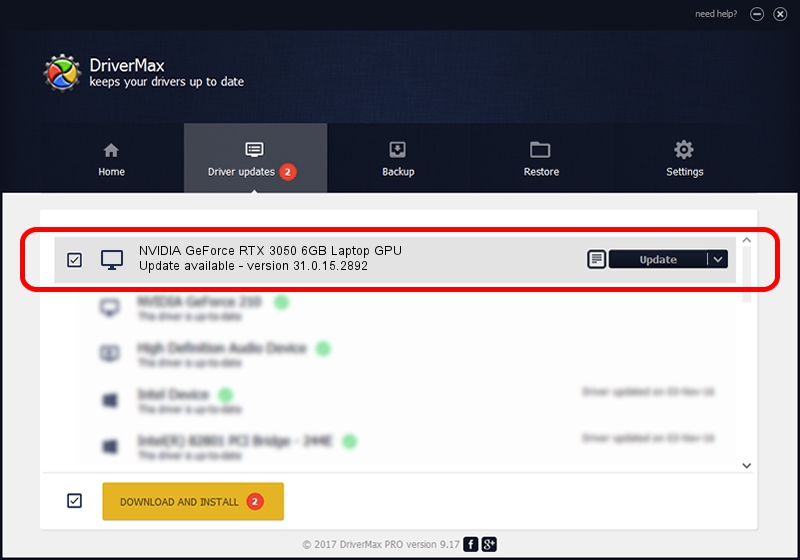Advertising seems to be blocked by your browser.
The ads help us provide this software and web site to you for free.
Please support our project by allowing our site to show ads.
Home /
Manufacturers /
NVIDIA /
NVIDIA GeForce RTX 3050 6GB Laptop GPU /
PCI/VEN_10DE&DEV_25AC&SUBSYS_8BC1103C /
31.0.15.2892 Apr 06, 2023
NVIDIA NVIDIA GeForce RTX 3050 6GB Laptop GPU - two ways of downloading and installing the driver
NVIDIA GeForce RTX 3050 6GB Laptop GPU is a Display Adapters device. This driver was developed by NVIDIA. The hardware id of this driver is PCI/VEN_10DE&DEV_25AC&SUBSYS_8BC1103C.
1. Manually install NVIDIA NVIDIA GeForce RTX 3050 6GB Laptop GPU driver
- You can download from the link below the driver setup file for the NVIDIA NVIDIA GeForce RTX 3050 6GB Laptop GPU driver. The archive contains version 31.0.15.2892 released on 2023-04-06 of the driver.
- Run the driver installer file from a user account with administrative rights. If your User Access Control (UAC) is started please confirm the installation of the driver and run the setup with administrative rights.
- Follow the driver installation wizard, which will guide you; it should be quite easy to follow. The driver installation wizard will analyze your PC and will install the right driver.
- When the operation finishes restart your PC in order to use the updated driver. It is as simple as that to install a Windows driver!
Driver rating 3.9 stars out of 72325 votes.
2. Using DriverMax to install NVIDIA NVIDIA GeForce RTX 3050 6GB Laptop GPU driver
The advantage of using DriverMax is that it will setup the driver for you in the easiest possible way and it will keep each driver up to date. How can you install a driver with DriverMax? Let's take a look!
- Open DriverMax and press on the yellow button that says ~SCAN FOR DRIVER UPDATES NOW~. Wait for DriverMax to scan and analyze each driver on your computer.
- Take a look at the list of driver updates. Search the list until you locate the NVIDIA NVIDIA GeForce RTX 3050 6GB Laptop GPU driver. Click on Update.
- Finished installing the driver!

Oct 4 2024 9:44PM / Written by Daniel Statescu for DriverMax
follow @DanielStatescu