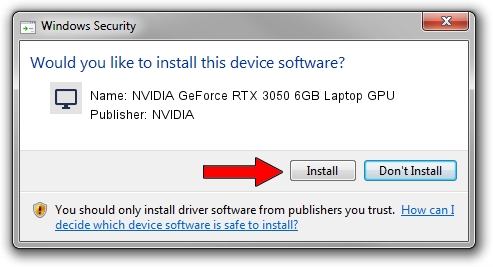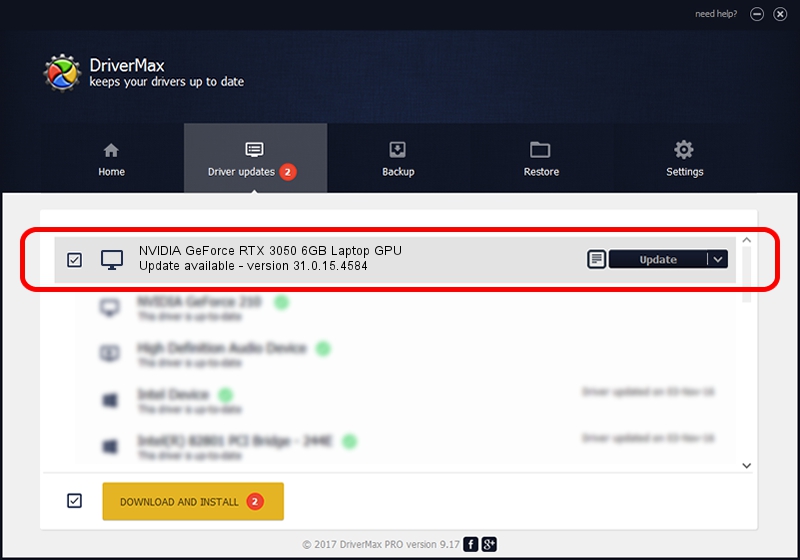Advertising seems to be blocked by your browser.
The ads help us provide this software and web site to you for free.
Please support our project by allowing our site to show ads.
Home /
Manufacturers /
NVIDIA /
NVIDIA GeForce RTX 3050 6GB Laptop GPU /
PCI/VEN_10DE&DEV_25AC&SUBSYS_383E17AA /
31.0.15.4584 Oct 11, 2023
NVIDIA NVIDIA GeForce RTX 3050 6GB Laptop GPU how to download and install the driver
NVIDIA GeForce RTX 3050 6GB Laptop GPU is a Display Adapters device. This Windows driver was developed by NVIDIA. The hardware id of this driver is PCI/VEN_10DE&DEV_25AC&SUBSYS_383E17AA; this string has to match your hardware.
1. NVIDIA NVIDIA GeForce RTX 3050 6GB Laptop GPU - install the driver manually
- Download the driver setup file for NVIDIA NVIDIA GeForce RTX 3050 6GB Laptop GPU driver from the link below. This download link is for the driver version 31.0.15.4584 released on 2023-10-11.
- Start the driver installation file from a Windows account with the highest privileges (rights). If your User Access Control Service (UAC) is enabled then you will have to accept of the driver and run the setup with administrative rights.
- Follow the driver setup wizard, which should be pretty easy to follow. The driver setup wizard will analyze your PC for compatible devices and will install the driver.
- Shutdown and restart your computer and enjoy the fresh driver, it is as simple as that.
Driver rating 3.2 stars out of 45218 votes.
2. Installing the NVIDIA NVIDIA GeForce RTX 3050 6GB Laptop GPU driver using DriverMax: the easy way
The advantage of using DriverMax is that it will setup the driver for you in just a few seconds and it will keep each driver up to date, not just this one. How easy can you install a driver using DriverMax? Let's take a look!
- Start DriverMax and press on the yellow button named ~SCAN FOR DRIVER UPDATES NOW~. Wait for DriverMax to scan and analyze each driver on your computer.
- Take a look at the list of driver updates. Search the list until you locate the NVIDIA NVIDIA GeForce RTX 3050 6GB Laptop GPU driver. Click the Update button.
- Enjoy using the updated driver! :)

Sep 17 2024 10:48PM / Written by Andreea Kartman for DriverMax
follow @DeeaKartman