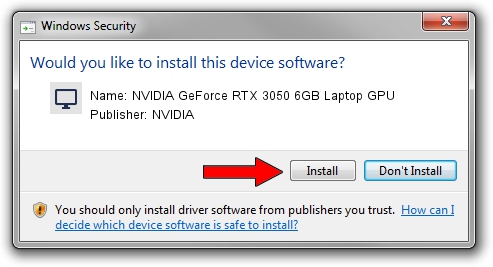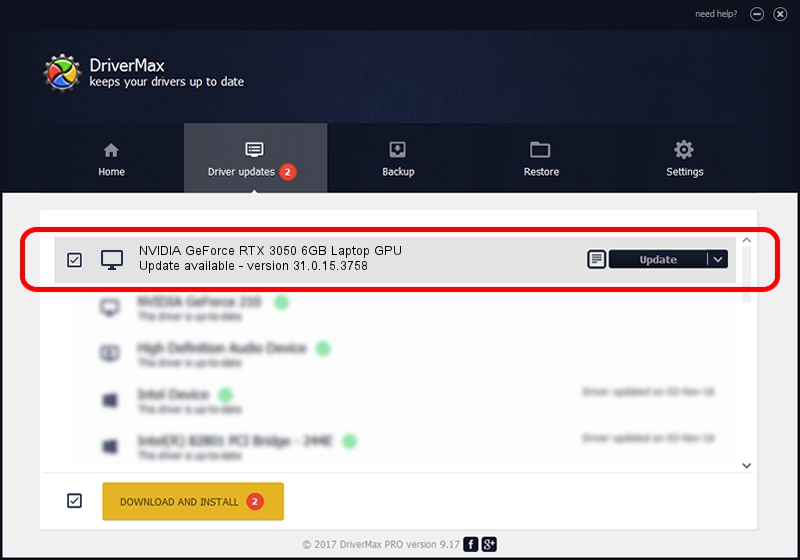Advertising seems to be blocked by your browser.
The ads help us provide this software and web site to you for free.
Please support our project by allowing our site to show ads.
Home /
Manufacturers /
NVIDIA /
NVIDIA GeForce RTX 3050 6GB Laptop GPU /
PCI/VEN_10DE&DEV_25AC&SUBSYS_32C81043 /
31.0.15.3758 Oct 04, 2023
Download and install NVIDIA NVIDIA GeForce RTX 3050 6GB Laptop GPU driver
NVIDIA GeForce RTX 3050 6GB Laptop GPU is a Display Adapters hardware device. The developer of this driver was NVIDIA. PCI/VEN_10DE&DEV_25AC&SUBSYS_32C81043 is the matching hardware id of this device.
1. Install NVIDIA NVIDIA GeForce RTX 3050 6GB Laptop GPU driver manually
- Download the driver setup file for NVIDIA NVIDIA GeForce RTX 3050 6GB Laptop GPU driver from the link below. This download link is for the driver version 31.0.15.3758 released on 2023-10-04.
- Start the driver setup file from a Windows account with administrative rights. If your User Access Control Service (UAC) is enabled then you will have to accept of the driver and run the setup with administrative rights.
- Go through the driver setup wizard, which should be quite easy to follow. The driver setup wizard will analyze your PC for compatible devices and will install the driver.
- Restart your PC and enjoy the fresh driver, as you can see it was quite smple.
This driver was installed by many users and received an average rating of 3.2 stars out of 93939 votes.
2. Installing the NVIDIA NVIDIA GeForce RTX 3050 6GB Laptop GPU driver using DriverMax: the easy way
The most important advantage of using DriverMax is that it will setup the driver for you in just a few seconds and it will keep each driver up to date. How easy can you install a driver using DriverMax? Let's see!
- Start DriverMax and push on the yellow button named ~SCAN FOR DRIVER UPDATES NOW~. Wait for DriverMax to scan and analyze each driver on your PC.
- Take a look at the list of available driver updates. Search the list until you find the NVIDIA NVIDIA GeForce RTX 3050 6GB Laptop GPU driver. Click on Update.
- Enjoy using the updated driver! :)

Sep 22 2024 8:54AM / Written by Andreea Kartman for DriverMax
follow @DeeaKartman