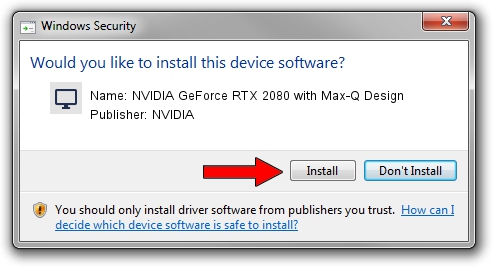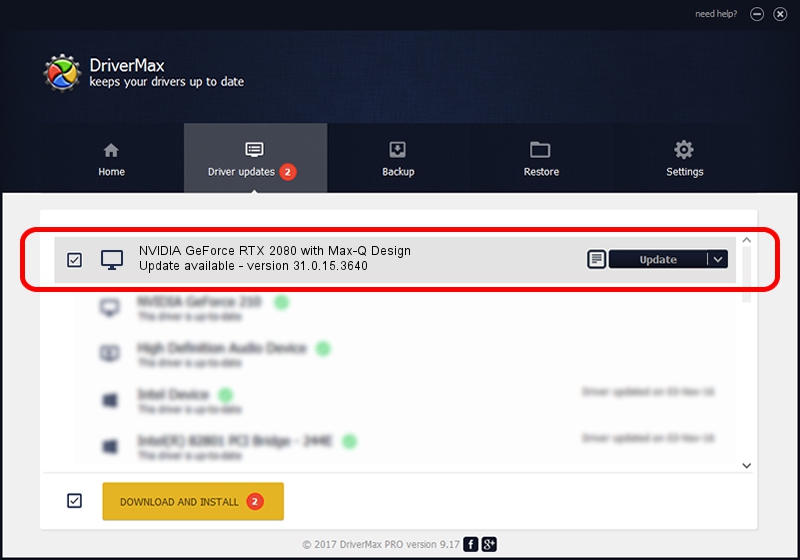Advertising seems to be blocked by your browser.
The ads help us provide this software and web site to you for free.
Please support our project by allowing our site to show ads.
Home /
Manufacturers /
NVIDIA /
NVIDIA GeForce RTX 2080 with Max-Q Design /
PCI/VEN_10DE&DEV_1ED0&SUBSYS_138F1043 /
31.0.15.3640 Jun 23, 2023
Download and install NVIDIA NVIDIA GeForce RTX 2080 with Max-Q Design driver
NVIDIA GeForce RTX 2080 with Max-Q Design is a Display Adapters device. This Windows driver was developed by NVIDIA. PCI/VEN_10DE&DEV_1ED0&SUBSYS_138F1043 is the matching hardware id of this device.
1. How to manually install NVIDIA NVIDIA GeForce RTX 2080 with Max-Q Design driver
- Download the setup file for NVIDIA NVIDIA GeForce RTX 2080 with Max-Q Design driver from the link below. This is the download link for the driver version 31.0.15.3640 released on 2023-06-23.
- Start the driver installation file from a Windows account with the highest privileges (rights). If your User Access Control (UAC) is started then you will have to accept of the driver and run the setup with administrative rights.
- Go through the driver setup wizard, which should be quite straightforward. The driver setup wizard will analyze your PC for compatible devices and will install the driver.
- Shutdown and restart your computer and enjoy the updated driver, it is as simple as that.
This driver received an average rating of 3.6 stars out of 43974 votes.
2. How to use DriverMax to install NVIDIA NVIDIA GeForce RTX 2080 with Max-Q Design driver
The advantage of using DriverMax is that it will setup the driver for you in just a few seconds and it will keep each driver up to date. How easy can you install a driver with DriverMax? Let's see!
- Open DriverMax and click on the yellow button that says ~SCAN FOR DRIVER UPDATES NOW~. Wait for DriverMax to analyze each driver on your PC.
- Take a look at the list of available driver updates. Search the list until you locate the NVIDIA NVIDIA GeForce RTX 2080 with Max-Q Design driver. Click on Update.
- Enjoy using the updated driver! :)

Sep 29 2024 10:19AM / Written by Andreea Kartman for DriverMax
follow @DeeaKartman