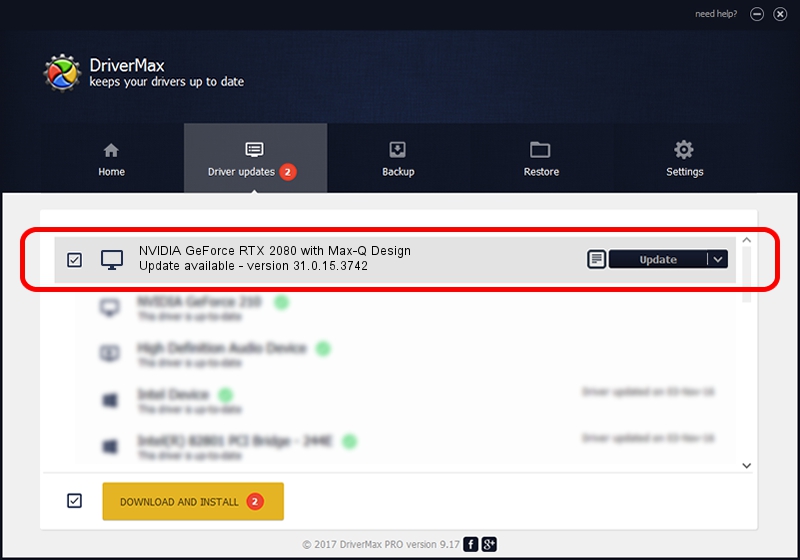Advertising seems to be blocked by your browser.
The ads help us provide this software and web site to you for free.
Please support our project by allowing our site to show ads.
Home /
Manufacturers /
NVIDIA /
NVIDIA GeForce RTX 2080 with Max-Q Design /
PCI/VEN_10DE&DEV_1E90&SUBSYS_87A7103C /
31.0.15.3742 Sep 12, 2023
NVIDIA NVIDIA GeForce RTX 2080 with Max-Q Design how to download and install the driver
NVIDIA GeForce RTX 2080 with Max-Q Design is a Display Adapters hardware device. The developer of this driver was NVIDIA. The hardware id of this driver is PCI/VEN_10DE&DEV_1E90&SUBSYS_87A7103C.
1. Manually install NVIDIA NVIDIA GeForce RTX 2080 with Max-Q Design driver
- Download the driver setup file for NVIDIA NVIDIA GeForce RTX 2080 with Max-Q Design driver from the link below. This is the download link for the driver version 31.0.15.3742 released on 2023-09-12.
- Run the driver setup file from a Windows account with the highest privileges (rights). If your User Access Control Service (UAC) is started then you will have to accept of the driver and run the setup with administrative rights.
- Go through the driver setup wizard, which should be quite easy to follow. The driver setup wizard will scan your PC for compatible devices and will install the driver.
- Restart your PC and enjoy the fresh driver, as you can see it was quite smple.
This driver received an average rating of 3.9 stars out of 39644 votes.
2. How to use DriverMax to install NVIDIA NVIDIA GeForce RTX 2080 with Max-Q Design driver
The advantage of using DriverMax is that it will install the driver for you in just a few seconds and it will keep each driver up to date. How can you install a driver with DriverMax? Let's see!
- Open DriverMax and press on the yellow button that says ~SCAN FOR DRIVER UPDATES NOW~. Wait for DriverMax to scan and analyze each driver on your PC.
- Take a look at the list of detected driver updates. Search the list until you locate the NVIDIA NVIDIA GeForce RTX 2080 with Max-Q Design driver. Click the Update button.
- That's all, the driver is now installed!

Sep 18 2024 12:56AM / Written by Andreea Kartman for DriverMax
follow @DeeaKartman