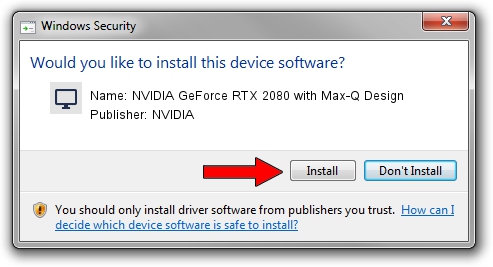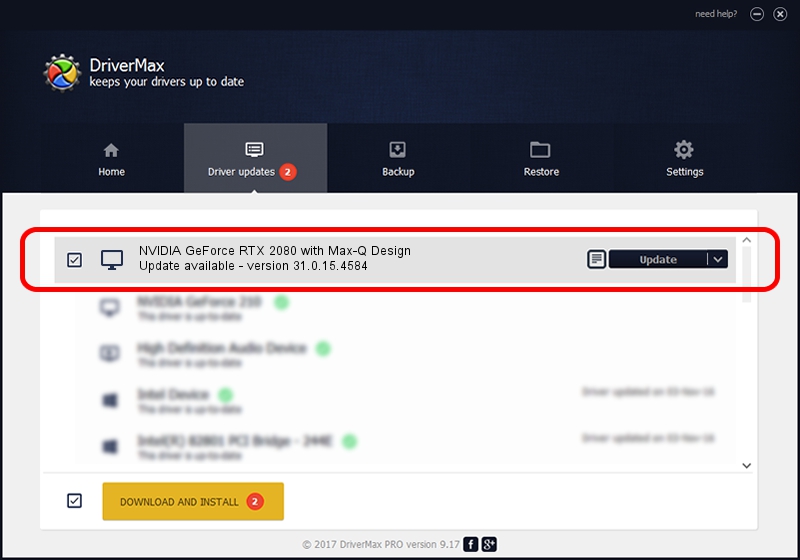Advertising seems to be blocked by your browser.
The ads help us provide this software and web site to you for free.
Please support our project by allowing our site to show ads.
Home /
Manufacturers /
NVIDIA /
NVIDIA GeForce RTX 2080 with Max-Q Design /
PCI/VEN_10DE&DEV_1E90&SUBSYS_20021A58 /
31.0.15.4584 Oct 11, 2023
NVIDIA NVIDIA GeForce RTX 2080 with Max-Q Design how to download and install the driver
NVIDIA GeForce RTX 2080 with Max-Q Design is a Display Adapters hardware device. The developer of this driver was NVIDIA. In order to make sure you are downloading the exact right driver the hardware id is PCI/VEN_10DE&DEV_1E90&SUBSYS_20021A58.
1. NVIDIA NVIDIA GeForce RTX 2080 with Max-Q Design driver - how to install it manually
- Download the driver setup file for NVIDIA NVIDIA GeForce RTX 2080 with Max-Q Design driver from the location below. This download link is for the driver version 31.0.15.4584 released on 2023-10-11.
- Start the driver setup file from a Windows account with administrative rights. If your UAC (User Access Control) is started then you will have to confirm the installation of the driver and run the setup with administrative rights.
- Follow the driver installation wizard, which should be quite easy to follow. The driver installation wizard will scan your PC for compatible devices and will install the driver.
- Restart your PC and enjoy the updated driver, it is as simple as that.
Driver rating 3.2 stars out of 55596 votes.
2. The easy way: using DriverMax to install NVIDIA NVIDIA GeForce RTX 2080 with Max-Q Design driver
The advantage of using DriverMax is that it will install the driver for you in the easiest possible way and it will keep each driver up to date, not just this one. How easy can you install a driver with DriverMax? Let's take a look!
- Start DriverMax and click on the yellow button that says ~SCAN FOR DRIVER UPDATES NOW~. Wait for DriverMax to scan and analyze each driver on your PC.
- Take a look at the list of available driver updates. Scroll the list down until you locate the NVIDIA NVIDIA GeForce RTX 2080 with Max-Q Design driver. Click on Update.
- Enjoy using the updated driver! :)

Oct 26 2023 2:46AM / Written by Andreea Kartman for DriverMax
follow @DeeaKartman