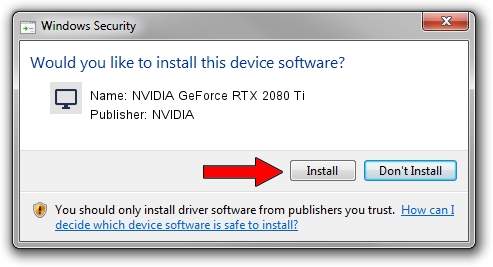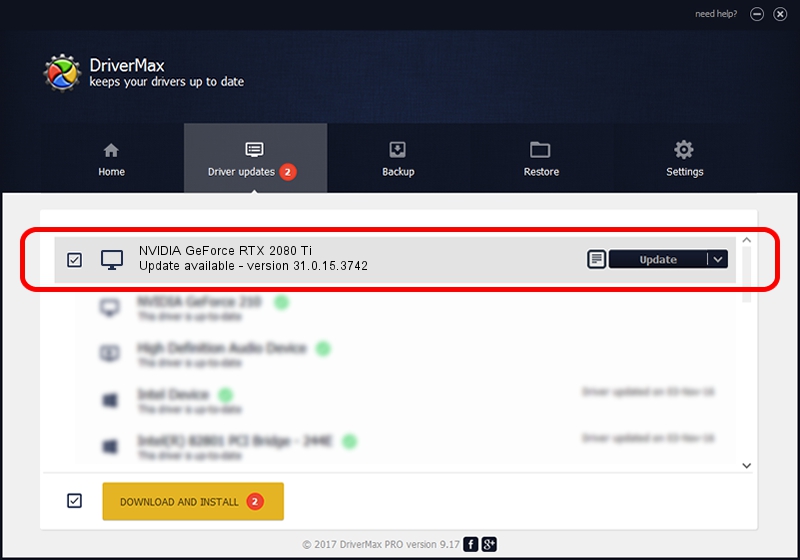Advertising seems to be blocked by your browser.
The ads help us provide this software and web site to you for free.
Please support our project by allowing our site to show ads.
Home /
Manufacturers /
NVIDIA /
NVIDIA GeForce RTX 2080 Ti /
PCI/VEN_10DE&DEV_1E07&SUBSYS_37181028 /
31.0.15.3742 Sep 12, 2023
NVIDIA NVIDIA GeForce RTX 2080 Ti - two ways of downloading and installing the driver
NVIDIA GeForce RTX 2080 Ti is a Display Adapters device. The developer of this driver was NVIDIA. In order to make sure you are downloading the exact right driver the hardware id is PCI/VEN_10DE&DEV_1E07&SUBSYS_37181028.
1. Manually install NVIDIA NVIDIA GeForce RTX 2080 Ti driver
- You can download from the link below the driver setup file for the NVIDIA NVIDIA GeForce RTX 2080 Ti driver. The archive contains version 31.0.15.3742 dated 2023-09-12 of the driver.
- Start the driver installer file from a user account with administrative rights. If your User Access Control (UAC) is enabled please confirm the installation of the driver and run the setup with administrative rights.
- Follow the driver setup wizard, which will guide you; it should be pretty easy to follow. The driver setup wizard will analyze your computer and will install the right driver.
- When the operation finishes restart your PC in order to use the updated driver. It is as simple as that to install a Windows driver!
This driver was rated with an average of 3.1 stars by 45339 users.
2. How to install NVIDIA NVIDIA GeForce RTX 2080 Ti driver using DriverMax
The advantage of using DriverMax is that it will install the driver for you in the easiest possible way and it will keep each driver up to date, not just this one. How can you install a driver using DriverMax? Let's see!
- Open DriverMax and press on the yellow button that says ~SCAN FOR DRIVER UPDATES NOW~. Wait for DriverMax to analyze each driver on your PC.
- Take a look at the list of driver updates. Scroll the list down until you find the NVIDIA NVIDIA GeForce RTX 2080 Ti driver. Click the Update button.
- That's all, the driver is now installed!

Sep 17 2024 10:47PM / Written by Dan Armano for DriverMax
follow @danarm