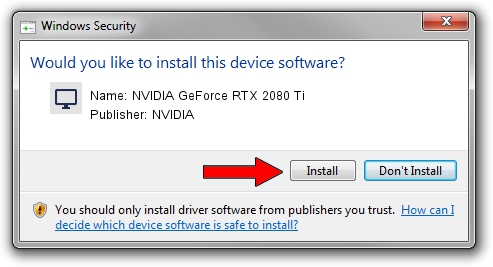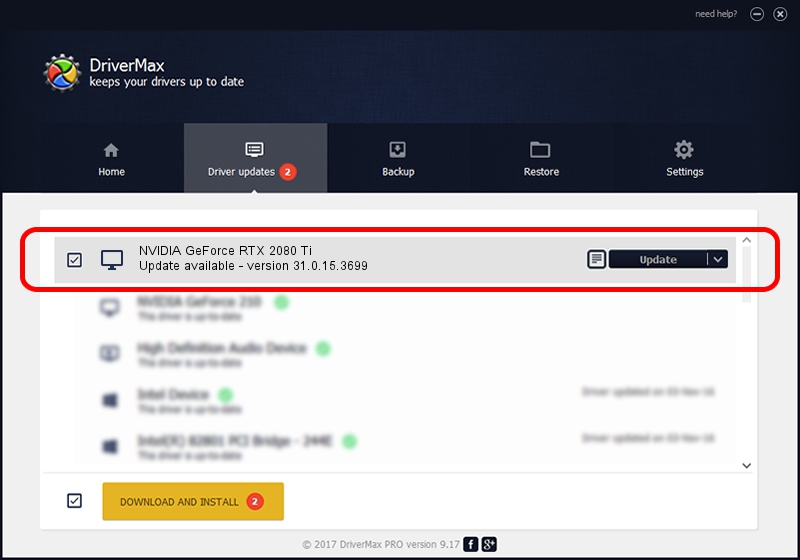Advertising seems to be blocked by your browser.
The ads help us provide this software and web site to you for free.
Please support our project by allowing our site to show ads.
Home /
Manufacturers /
NVIDIA /
NVIDIA GeForce RTX 2080 Ti /
PCI/VEN_10DE&DEV_1E07&SUBSYS_37111462 /
31.0.15.3699 Aug 04, 2023
NVIDIA NVIDIA GeForce RTX 2080 Ti driver download and installation
NVIDIA GeForce RTX 2080 Ti is a Display Adapters hardware device. This Windows driver was developed by NVIDIA. PCI/VEN_10DE&DEV_1E07&SUBSYS_37111462 is the matching hardware id of this device.
1. Install NVIDIA NVIDIA GeForce RTX 2080 Ti driver manually
- You can download from the link below the driver installer file for the NVIDIA NVIDIA GeForce RTX 2080 Ti driver. The archive contains version 31.0.15.3699 released on 2023-08-04 of the driver.
- Start the driver installer file from a user account with the highest privileges (rights). If your UAC (User Access Control) is started please confirm the installation of the driver and run the setup with administrative rights.
- Go through the driver setup wizard, which will guide you; it should be pretty easy to follow. The driver setup wizard will analyze your PC and will install the right driver.
- When the operation finishes restart your PC in order to use the updated driver. It is as simple as that to install a Windows driver!
This driver was installed by many users and received an average rating of 3.8 stars out of 13251 votes.
2. Using DriverMax to install NVIDIA NVIDIA GeForce RTX 2080 Ti driver
The most important advantage of using DriverMax is that it will install the driver for you in just a few seconds and it will keep each driver up to date. How easy can you install a driver with DriverMax? Let's take a look!
- Open DriverMax and push on the yellow button that says ~SCAN FOR DRIVER UPDATES NOW~. Wait for DriverMax to scan and analyze each driver on your computer.
- Take a look at the list of detected driver updates. Scroll the list down until you locate the NVIDIA NVIDIA GeForce RTX 2080 Ti driver. Click the Update button.
- That's all, the driver is now installed!

Sep 19 2024 4:07AM / Written by Daniel Statescu for DriverMax
follow @DanielStatescu