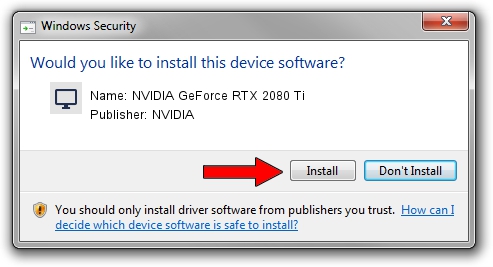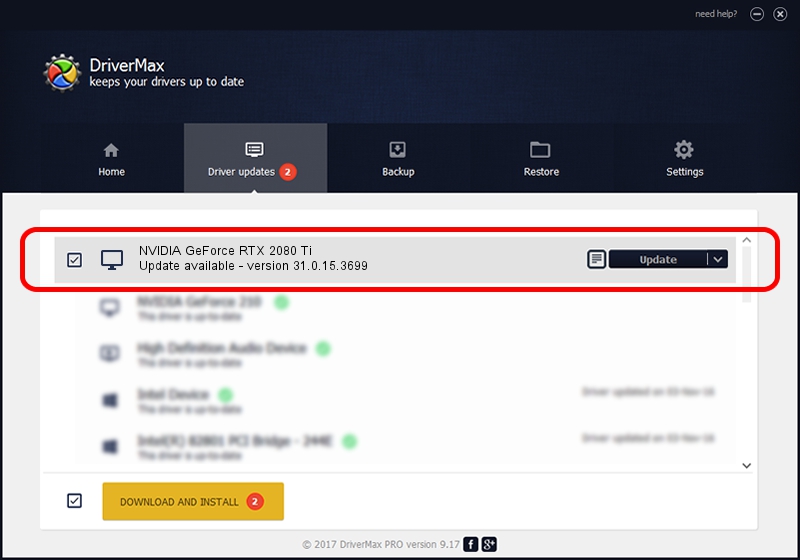Advertising seems to be blocked by your browser.
The ads help us provide this software and web site to you for free.
Please support our project by allowing our site to show ads.
Home /
Manufacturers /
NVIDIA /
NVIDIA GeForce RTX 2080 Ti /
PCI/VEN_10DE&DEV_1E04&SUBSYS_37111462 /
31.0.15.3699 Aug 04, 2023
Download and install NVIDIA NVIDIA GeForce RTX 2080 Ti driver
NVIDIA GeForce RTX 2080 Ti is a Display Adapters device. This driver was developed by NVIDIA. The hardware id of this driver is PCI/VEN_10DE&DEV_1E04&SUBSYS_37111462; this string has to match your hardware.
1. Install NVIDIA NVIDIA GeForce RTX 2080 Ti driver manually
- You can download from the link below the driver installer file for the NVIDIA NVIDIA GeForce RTX 2080 Ti driver. The archive contains version 31.0.15.3699 dated 2023-08-04 of the driver.
- Run the driver installer file from a user account with the highest privileges (rights). If your User Access Control (UAC) is started please confirm the installation of the driver and run the setup with administrative rights.
- Go through the driver setup wizard, which will guide you; it should be quite easy to follow. The driver setup wizard will analyze your computer and will install the right driver.
- When the operation finishes shutdown and restart your computer in order to use the updated driver. It is as simple as that to install a Windows driver!
This driver received an average rating of 3.2 stars out of 72119 votes.
2. How to install NVIDIA NVIDIA GeForce RTX 2080 Ti driver using DriverMax
The most important advantage of using DriverMax is that it will install the driver for you in just a few seconds and it will keep each driver up to date. How can you install a driver using DriverMax? Let's follow a few steps!
- Open DriverMax and click on the yellow button that says ~SCAN FOR DRIVER UPDATES NOW~. Wait for DriverMax to scan and analyze each driver on your computer.
- Take a look at the list of driver updates. Scroll the list down until you locate the NVIDIA NVIDIA GeForce RTX 2080 Ti driver. Click the Update button.
- That's all, the driver is now installed!

Sep 23 2024 11:03AM / Written by Andreea Kartman for DriverMax
follow @DeeaKartman