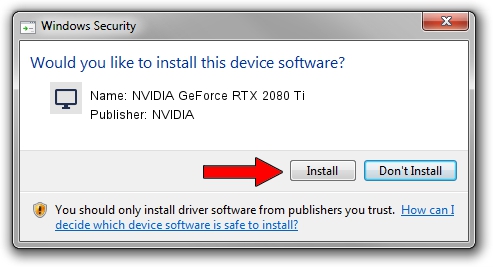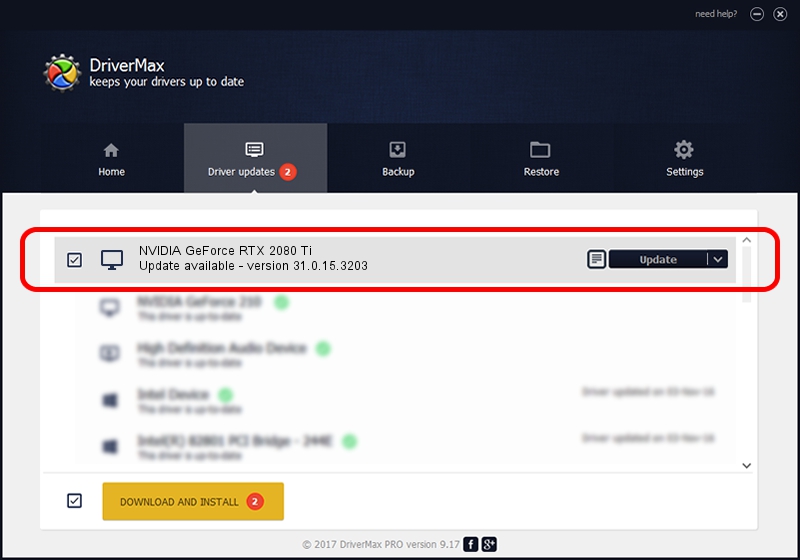Advertising seems to be blocked by your browser.
The ads help us provide this software and web site to you for free.
Please support our project by allowing our site to show ads.
Home /
Manufacturers /
NVIDIA /
NVIDIA GeForce RTX 2080 Ti /
PCI/VEN_10DE&DEV_1E04&SUBSYS_37111462 /
31.0.15.3203 May 19, 2023
Download and install NVIDIA NVIDIA GeForce RTX 2080 Ti driver
NVIDIA GeForce RTX 2080 Ti is a Display Adapters hardware device. The developer of this driver was NVIDIA. The hardware id of this driver is PCI/VEN_10DE&DEV_1E04&SUBSYS_37111462; this string has to match your hardware.
1. NVIDIA NVIDIA GeForce RTX 2080 Ti driver - how to install it manually
- Download the driver setup file for NVIDIA NVIDIA GeForce RTX 2080 Ti driver from the location below. This is the download link for the driver version 31.0.15.3203 dated 2023-05-19.
- Start the driver setup file from a Windows account with administrative rights. If your UAC (User Access Control) is running then you will have to confirm the installation of the driver and run the setup with administrative rights.
- Go through the driver installation wizard, which should be quite straightforward. The driver installation wizard will analyze your PC for compatible devices and will install the driver.
- Shutdown and restart your computer and enjoy the updated driver, as you can see it was quite smple.
This driver received an average rating of 3.9 stars out of 55820 votes.
2. How to install NVIDIA NVIDIA GeForce RTX 2080 Ti driver using DriverMax
The advantage of using DriverMax is that it will setup the driver for you in the easiest possible way and it will keep each driver up to date, not just this one. How easy can you install a driver using DriverMax? Let's follow a few steps!
- Open DriverMax and click on the yellow button named ~SCAN FOR DRIVER UPDATES NOW~. Wait for DriverMax to analyze each driver on your computer.
- Take a look at the list of detected driver updates. Scroll the list down until you locate the NVIDIA NVIDIA GeForce RTX 2080 Ti driver. Click the Update button.
- That's all, the driver is now installed!

Oct 1 2024 2:42AM / Written by Dan Armano for DriverMax
follow @danarm