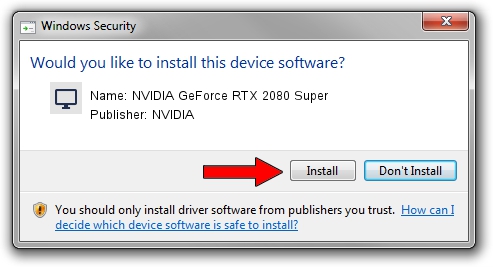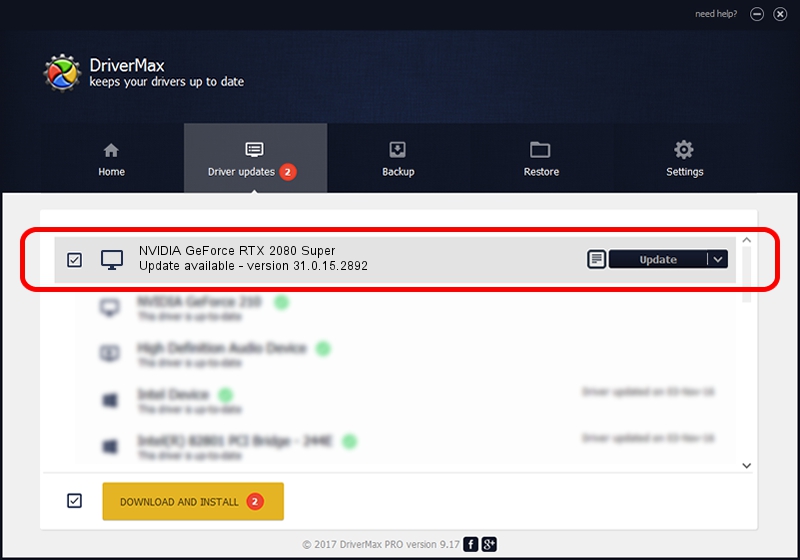Advertising seems to be blocked by your browser.
The ads help us provide this software and web site to you for free.
Please support our project by allowing our site to show ads.
Home /
Manufacturers /
NVIDIA /
NVIDIA GeForce RTX 2080 Super /
PCI/VEN_10DE&DEV_1ED3&SUBSYS_8748103C /
31.0.15.2892 Apr 06, 2023
Driver for NVIDIA NVIDIA GeForce RTX 2080 Super - downloading and installing it
NVIDIA GeForce RTX 2080 Super is a Display Adapters hardware device. This Windows driver was developed by NVIDIA. PCI/VEN_10DE&DEV_1ED3&SUBSYS_8748103C is the matching hardware id of this device.
1. How to manually install NVIDIA NVIDIA GeForce RTX 2080 Super driver
- Download the setup file for NVIDIA NVIDIA GeForce RTX 2080 Super driver from the link below. This is the download link for the driver version 31.0.15.2892 dated 2023-04-06.
- Run the driver setup file from a Windows account with the highest privileges (rights). If your UAC (User Access Control) is started then you will have to confirm the installation of the driver and run the setup with administrative rights.
- Go through the driver setup wizard, which should be quite straightforward. The driver setup wizard will scan your PC for compatible devices and will install the driver.
- Shutdown and restart your computer and enjoy the new driver, it is as simple as that.
This driver was rated with an average of 3.2 stars by 50611 users.
2. How to install NVIDIA NVIDIA GeForce RTX 2080 Super driver using DriverMax
The advantage of using DriverMax is that it will setup the driver for you in just a few seconds and it will keep each driver up to date, not just this one. How easy can you install a driver using DriverMax? Let's take a look!
- Open DriverMax and press on the yellow button that says ~SCAN FOR DRIVER UPDATES NOW~. Wait for DriverMax to scan and analyze each driver on your PC.
- Take a look at the list of available driver updates. Scroll the list down until you locate the NVIDIA NVIDIA GeForce RTX 2080 Super driver. Click the Update button.
- That's all, the driver is now installed!

Sep 23 2024 5:13AM / Written by Dan Armano for DriverMax
follow @danarm