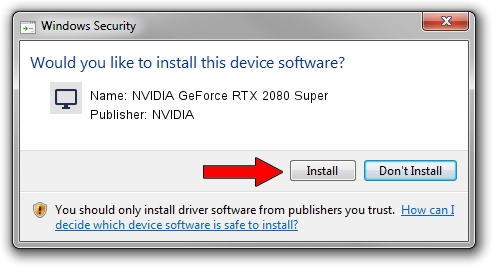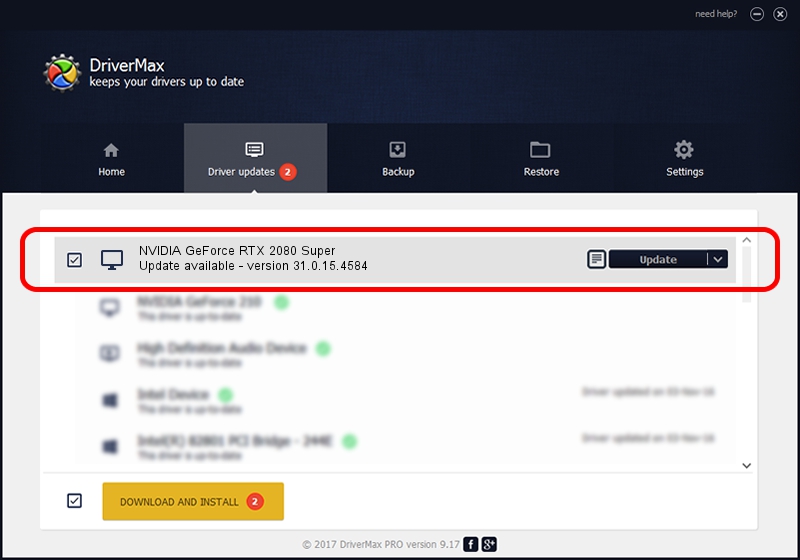Advertising seems to be blocked by your browser.
The ads help us provide this software and web site to you for free.
Please support our project by allowing our site to show ads.
Home /
Manufacturers /
NVIDIA /
NVIDIA GeForce RTX 2080 Super /
PCI/VEN_10DE&DEV_1ED3&SUBSYS_146C1025 /
31.0.15.4584 Oct 11, 2023
NVIDIA NVIDIA GeForce RTX 2080 Super how to download and install the driver
NVIDIA GeForce RTX 2080 Super is a Display Adapters device. The Windows version of this driver was developed by NVIDIA. PCI/VEN_10DE&DEV_1ED3&SUBSYS_146C1025 is the matching hardware id of this device.
1. How to manually install NVIDIA NVIDIA GeForce RTX 2080 Super driver
- Download the driver setup file for NVIDIA NVIDIA GeForce RTX 2080 Super driver from the link below. This download link is for the driver version 31.0.15.4584 released on 2023-10-11.
- Run the driver installation file from a Windows account with the highest privileges (rights). If your User Access Control Service (UAC) is running then you will have to confirm the installation of the driver and run the setup with administrative rights.
- Go through the driver installation wizard, which should be pretty straightforward. The driver installation wizard will analyze your PC for compatible devices and will install the driver.
- Restart your PC and enjoy the updated driver, as you can see it was quite smple.
Driver rating 3.3 stars out of 1138 votes.
2. How to install NVIDIA NVIDIA GeForce RTX 2080 Super driver using DriverMax
The most important advantage of using DriverMax is that it will install the driver for you in the easiest possible way and it will keep each driver up to date. How can you install a driver with DriverMax? Let's see!
- Open DriverMax and click on the yellow button that says ~SCAN FOR DRIVER UPDATES NOW~. Wait for DriverMax to scan and analyze each driver on your computer.
- Take a look at the list of detected driver updates. Scroll the list down until you find the NVIDIA NVIDIA GeForce RTX 2080 Super driver. Click on Update.
- That's all, the driver is now installed!

Oct 1 2024 1:59PM / Written by Daniel Statescu for DriverMax
follow @DanielStatescu