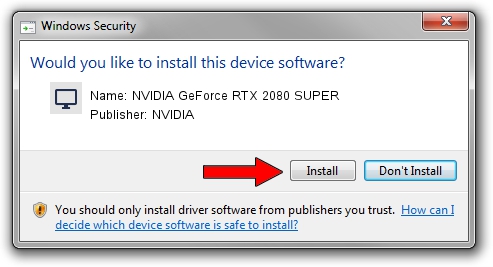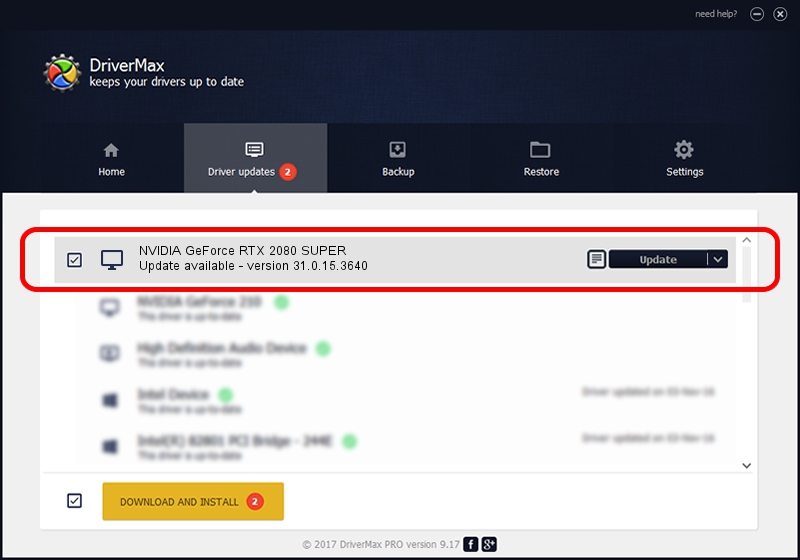Advertising seems to be blocked by your browser.
The ads help us provide this software and web site to you for free.
Please support our project by allowing our site to show ads.
Home /
Manufacturers /
NVIDIA /
NVIDIA GeForce RTX 2080 SUPER /
PCI/VEN_10DE&DEV_1E81&SUBSYS_C72C1462 /
31.0.15.3640 Jun 23, 2023
NVIDIA NVIDIA GeForce RTX 2080 SUPER how to download and install the driver
NVIDIA GeForce RTX 2080 SUPER is a Display Adapters hardware device. The Windows version of this driver was developed by NVIDIA. In order to make sure you are downloading the exact right driver the hardware id is PCI/VEN_10DE&DEV_1E81&SUBSYS_C72C1462.
1. NVIDIA NVIDIA GeForce RTX 2080 SUPER - install the driver manually
- Download the setup file for NVIDIA NVIDIA GeForce RTX 2080 SUPER driver from the link below. This download link is for the driver version 31.0.15.3640 dated 2023-06-23.
- Run the driver installation file from a Windows account with administrative rights. If your User Access Control Service (UAC) is enabled then you will have to confirm the installation of the driver and run the setup with administrative rights.
- Go through the driver installation wizard, which should be pretty straightforward. The driver installation wizard will scan your PC for compatible devices and will install the driver.
- Shutdown and restart your PC and enjoy the fresh driver, it is as simple as that.
This driver received an average rating of 3.9 stars out of 26148 votes.
2. How to use DriverMax to install NVIDIA NVIDIA GeForce RTX 2080 SUPER driver
The most important advantage of using DriverMax is that it will setup the driver for you in the easiest possible way and it will keep each driver up to date, not just this one. How easy can you install a driver using DriverMax? Let's see!
- Open DriverMax and click on the yellow button that says ~SCAN FOR DRIVER UPDATES NOW~. Wait for DriverMax to analyze each driver on your PC.
- Take a look at the list of detected driver updates. Scroll the list down until you locate the NVIDIA NVIDIA GeForce RTX 2080 SUPER driver. Click on Update.
- Enjoy using the updated driver! :)

Oct 1 2024 6:45PM / Written by Daniel Statescu for DriverMax
follow @DanielStatescu