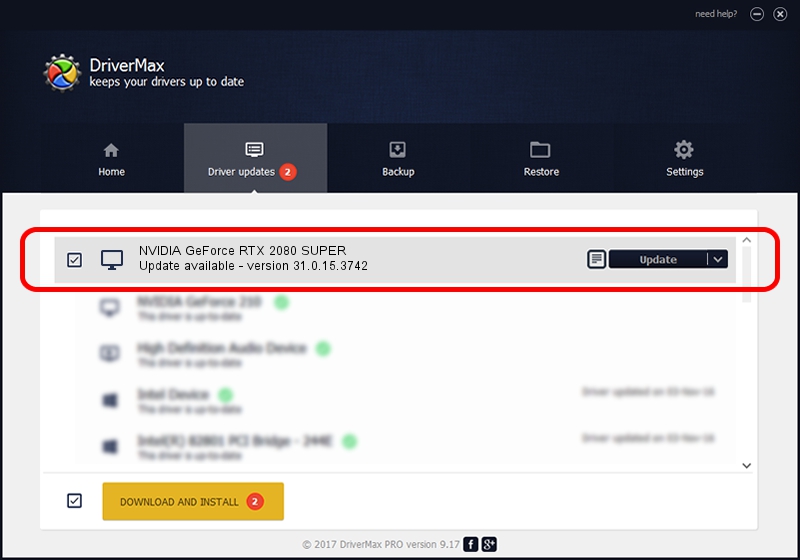Advertising seems to be blocked by your browser.
The ads help us provide this software and web site to you for free.
Please support our project by allowing our site to show ads.
Home /
Manufacturers /
NVIDIA /
NVIDIA GeForce RTX 2080 SUPER /
PCI/VEN_10DE&DEV_1E81&SUBSYS_C7221028 /
31.0.15.3742 Sep 12, 2023
NVIDIA NVIDIA GeForce RTX 2080 SUPER driver download and installation
NVIDIA GeForce RTX 2080 SUPER is a Display Adapters hardware device. The Windows version of this driver was developed by NVIDIA. PCI/VEN_10DE&DEV_1E81&SUBSYS_C7221028 is the matching hardware id of this device.
1. Install NVIDIA NVIDIA GeForce RTX 2080 SUPER driver manually
- You can download from the link below the driver setup file for the NVIDIA NVIDIA GeForce RTX 2080 SUPER driver. The archive contains version 31.0.15.3742 dated 2023-09-12 of the driver.
- Start the driver installer file from a user account with the highest privileges (rights). If your UAC (User Access Control) is started please confirm the installation of the driver and run the setup with administrative rights.
- Follow the driver setup wizard, which will guide you; it should be pretty easy to follow. The driver setup wizard will scan your computer and will install the right driver.
- When the operation finishes shutdown and restart your computer in order to use the updated driver. It is as simple as that to install a Windows driver!
Driver rating 3.6 stars out of 63911 votes.
2. Using DriverMax to install NVIDIA NVIDIA GeForce RTX 2080 SUPER driver
The advantage of using DriverMax is that it will install the driver for you in the easiest possible way and it will keep each driver up to date, not just this one. How can you install a driver using DriverMax? Let's take a look!
- Start DriverMax and press on the yellow button named ~SCAN FOR DRIVER UPDATES NOW~. Wait for DriverMax to scan and analyze each driver on your computer.
- Take a look at the list of available driver updates. Scroll the list down until you locate the NVIDIA NVIDIA GeForce RTX 2080 SUPER driver. Click the Update button.
- Finished installing the driver!

Sep 27 2024 12:49AM / Written by Andreea Kartman for DriverMax
follow @DeeaKartman