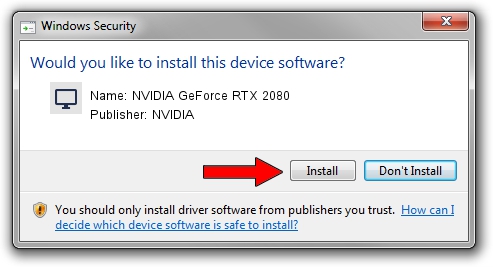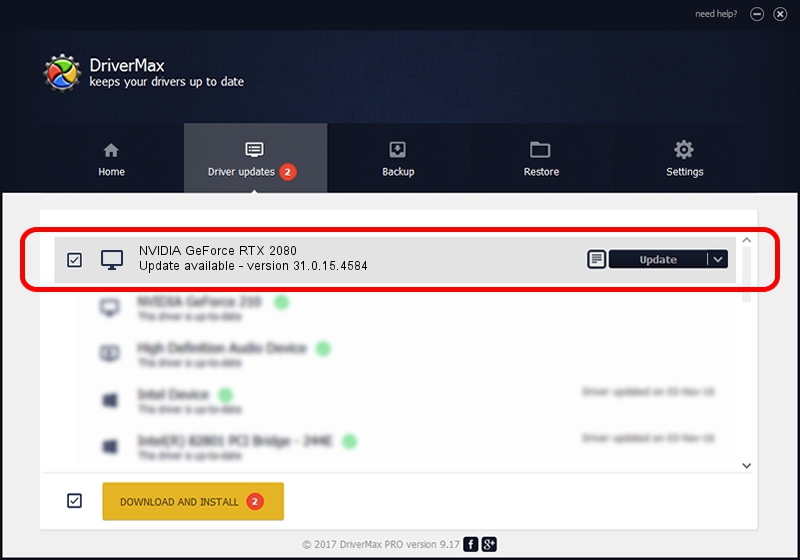Advertising seems to be blocked by your browser.
The ads help us provide this software and web site to you for free.
Please support our project by allowing our site to show ads.
Home /
Manufacturers /
NVIDIA /
NVIDIA GeForce RTX 2080 /
PCI/VEN_10DE&DEV_1ED0&SUBSYS_16E11043 /
31.0.15.4584 Oct 11, 2023
NVIDIA NVIDIA GeForce RTX 2080 how to download and install the driver
NVIDIA GeForce RTX 2080 is a Display Adapters device. This Windows driver was developed by NVIDIA. The hardware id of this driver is PCI/VEN_10DE&DEV_1ED0&SUBSYS_16E11043; this string has to match your hardware.
1. How to manually install NVIDIA NVIDIA GeForce RTX 2080 driver
- Download the setup file for NVIDIA NVIDIA GeForce RTX 2080 driver from the location below. This download link is for the driver version 31.0.15.4584 dated 2023-10-11.
- Start the driver installation file from a Windows account with the highest privileges (rights). If your UAC (User Access Control) is enabled then you will have to confirm the installation of the driver and run the setup with administrative rights.
- Go through the driver setup wizard, which should be pretty easy to follow. The driver setup wizard will analyze your PC for compatible devices and will install the driver.
- Restart your PC and enjoy the fresh driver, as you can see it was quite smple.
This driver received an average rating of 3.1 stars out of 72530 votes.
2. Using DriverMax to install NVIDIA NVIDIA GeForce RTX 2080 driver
The most important advantage of using DriverMax is that it will install the driver for you in just a few seconds and it will keep each driver up to date. How easy can you install a driver using DriverMax? Let's follow a few steps!
- Open DriverMax and click on the yellow button that says ~SCAN FOR DRIVER UPDATES NOW~. Wait for DriverMax to scan and analyze each driver on your PC.
- Take a look at the list of driver updates. Search the list until you find the NVIDIA NVIDIA GeForce RTX 2080 driver. Click the Update button.
- Enjoy using the updated driver! :)

Sep 20 2024 6:40PM / Written by Dan Armano for DriverMax
follow @danarm