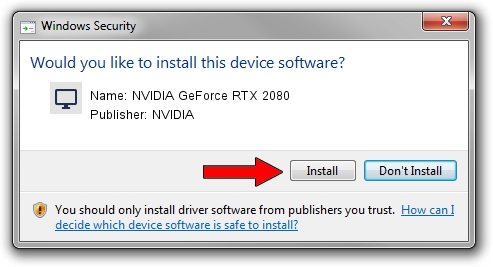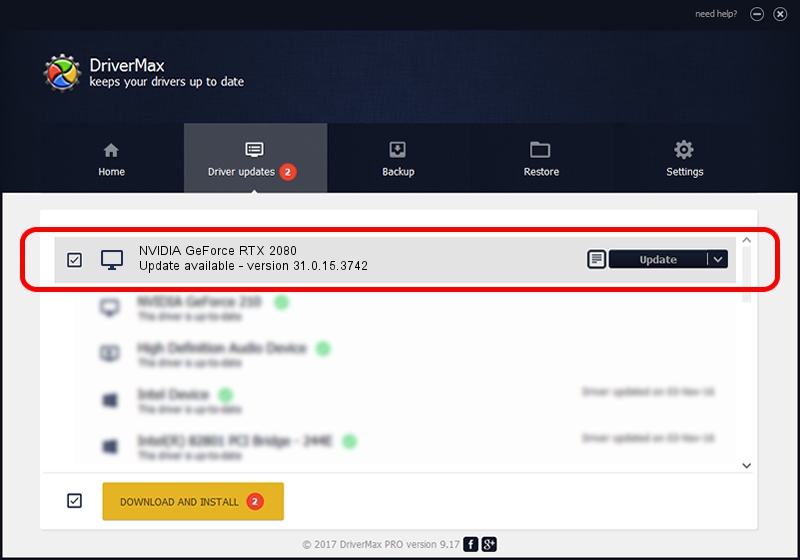Advertising seems to be blocked by your browser.
The ads help us provide this software and web site to you for free.
Please support our project by allowing our site to show ads.
Home /
Manufacturers /
NVIDIA /
NVIDIA GeForce RTX 2080 /
PCI/VEN_10DE&DEV_1E87&SUBSYS_8551103C /
31.0.15.3742 Sep 12, 2023
Download and install NVIDIA NVIDIA GeForce RTX 2080 driver
NVIDIA GeForce RTX 2080 is a Display Adapters hardware device. This Windows driver was developed by NVIDIA. In order to make sure you are downloading the exact right driver the hardware id is PCI/VEN_10DE&DEV_1E87&SUBSYS_8551103C.
1. Manually install NVIDIA NVIDIA GeForce RTX 2080 driver
- Download the driver setup file for NVIDIA NVIDIA GeForce RTX 2080 driver from the link below. This is the download link for the driver version 31.0.15.3742 released on 2023-09-12.
- Run the driver installation file from a Windows account with administrative rights. If your User Access Control Service (UAC) is enabled then you will have to accept of the driver and run the setup with administrative rights.
- Follow the driver installation wizard, which should be quite straightforward. The driver installation wizard will scan your PC for compatible devices and will install the driver.
- Shutdown and restart your computer and enjoy the new driver, as you can see it was quite smple.
This driver received an average rating of 3.3 stars out of 20166 votes.
2. Using DriverMax to install NVIDIA NVIDIA GeForce RTX 2080 driver
The most important advantage of using DriverMax is that it will install the driver for you in the easiest possible way and it will keep each driver up to date, not just this one. How can you install a driver with DriverMax? Let's follow a few steps!
- Open DriverMax and press on the yellow button named ~SCAN FOR DRIVER UPDATES NOW~. Wait for DriverMax to scan and analyze each driver on your computer.
- Take a look at the list of detected driver updates. Search the list until you find the NVIDIA NVIDIA GeForce RTX 2080 driver. Click on Update.
- Finished installing the driver!

Oct 25 2023 12:42PM / Written by Dan Armano for DriverMax
follow @danarm