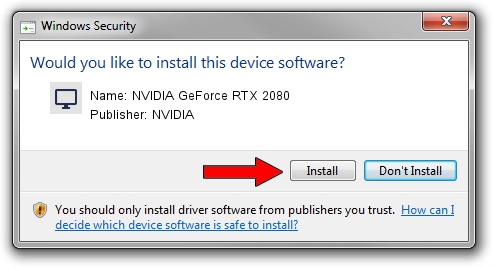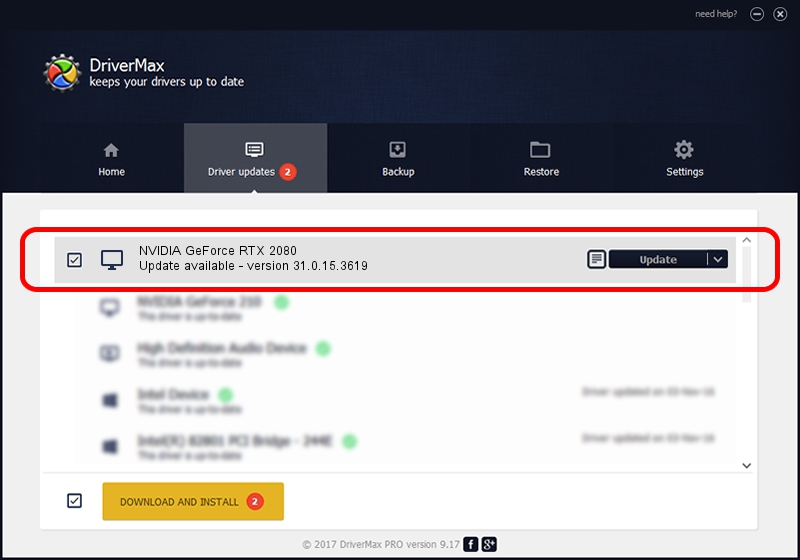Advertising seems to be blocked by your browser.
The ads help us provide this software and web site to you for free.
Please support our project by allowing our site to show ads.
Home /
Manufacturers /
NVIDIA /
NVIDIA GeForce RTX 2080 /
PCI/VEN_10DE&DEV_1E82&SUBSYS_372C1028 /
31.0.15.3619 Jun 06, 2023
NVIDIA NVIDIA GeForce RTX 2080 how to download and install the driver
NVIDIA GeForce RTX 2080 is a Display Adapters hardware device. This Windows driver was developed by NVIDIA. In order to make sure you are downloading the exact right driver the hardware id is PCI/VEN_10DE&DEV_1E82&SUBSYS_372C1028.
1. Manually install NVIDIA NVIDIA GeForce RTX 2080 driver
- You can download from the link below the driver installer file for the NVIDIA NVIDIA GeForce RTX 2080 driver. The archive contains version 31.0.15.3619 dated 2023-06-06 of the driver.
- Start the driver installer file from a user account with administrative rights. If your User Access Control (UAC) is enabled please accept of the driver and run the setup with administrative rights.
- Follow the driver setup wizard, which will guide you; it should be pretty easy to follow. The driver setup wizard will analyze your computer and will install the right driver.
- When the operation finishes shutdown and restart your PC in order to use the updated driver. It is as simple as that to install a Windows driver!
This driver was installed by many users and received an average rating of 4 stars out of 7069 votes.
2. Installing the NVIDIA NVIDIA GeForce RTX 2080 driver using DriverMax: the easy way
The advantage of using DriverMax is that it will install the driver for you in the easiest possible way and it will keep each driver up to date, not just this one. How can you install a driver using DriverMax? Let's take a look!
- Start DriverMax and click on the yellow button named ~SCAN FOR DRIVER UPDATES NOW~. Wait for DriverMax to scan and analyze each driver on your PC.
- Take a look at the list of available driver updates. Scroll the list down until you locate the NVIDIA NVIDIA GeForce RTX 2080 driver. Click on Update.
- Enjoy using the updated driver! :)

Sep 24 2024 1:34AM / Written by Dan Armano for DriverMax
follow @danarm