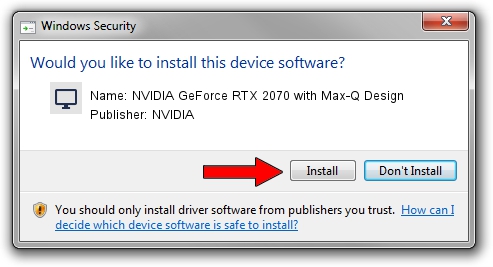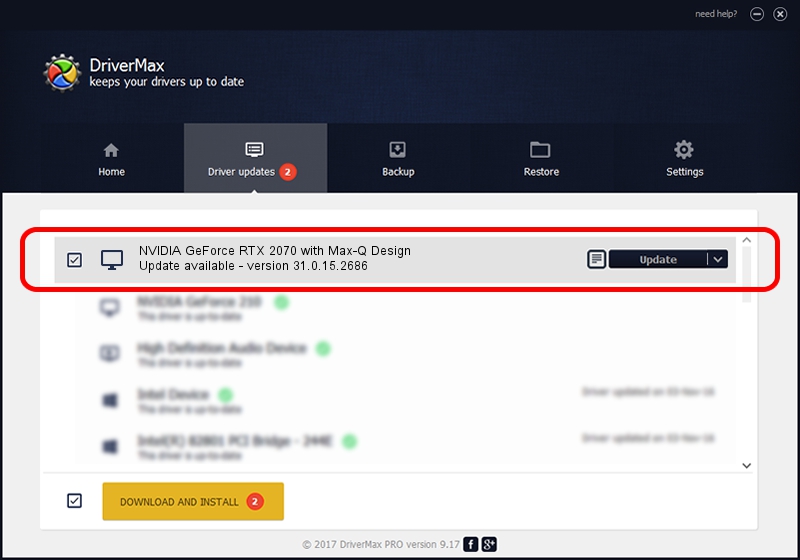Advertising seems to be blocked by your browser.
The ads help us provide this software and web site to you for free.
Please support our project by allowing our site to show ads.
Home /
Manufacturers /
NVIDIA /
NVIDIA GeForce RTX 2070 with Max-Q Design /
PCI/VEN_10DE&DEV_1F14&SUBSYS_12C61462 /
31.0.15.2686 Nov 08, 2022
NVIDIA NVIDIA GeForce RTX 2070 with Max-Q Design driver download and installation
NVIDIA GeForce RTX 2070 with Max-Q Design is a Display Adapters hardware device. The Windows version of this driver was developed by NVIDIA. The hardware id of this driver is PCI/VEN_10DE&DEV_1F14&SUBSYS_12C61462; this string has to match your hardware.
1. Install NVIDIA NVIDIA GeForce RTX 2070 with Max-Q Design driver manually
- Download the driver setup file for NVIDIA NVIDIA GeForce RTX 2070 with Max-Q Design driver from the location below. This is the download link for the driver version 31.0.15.2686 released on 2022-11-08.
- Run the driver setup file from a Windows account with administrative rights. If your User Access Control (UAC) is running then you will have to confirm the installation of the driver and run the setup with administrative rights.
- Follow the driver setup wizard, which should be quite straightforward. The driver setup wizard will analyze your PC for compatible devices and will install the driver.
- Restart your computer and enjoy the fresh driver, it is as simple as that.
Driver rating 3.7 stars out of 79854 votes.
2. How to install NVIDIA NVIDIA GeForce RTX 2070 with Max-Q Design driver using DriverMax
The most important advantage of using DriverMax is that it will install the driver for you in just a few seconds and it will keep each driver up to date. How can you install a driver with DriverMax? Let's see!
- Open DriverMax and press on the yellow button named ~SCAN FOR DRIVER UPDATES NOW~. Wait for DriverMax to analyze each driver on your computer.
- Take a look at the list of driver updates. Scroll the list down until you find the NVIDIA NVIDIA GeForce RTX 2070 with Max-Q Design driver. Click on Update.
- That's all, the driver is now installed!

Sep 27 2024 8:00AM / Written by Dan Armano for DriverMax
follow @danarm