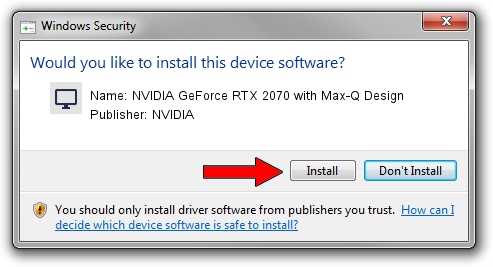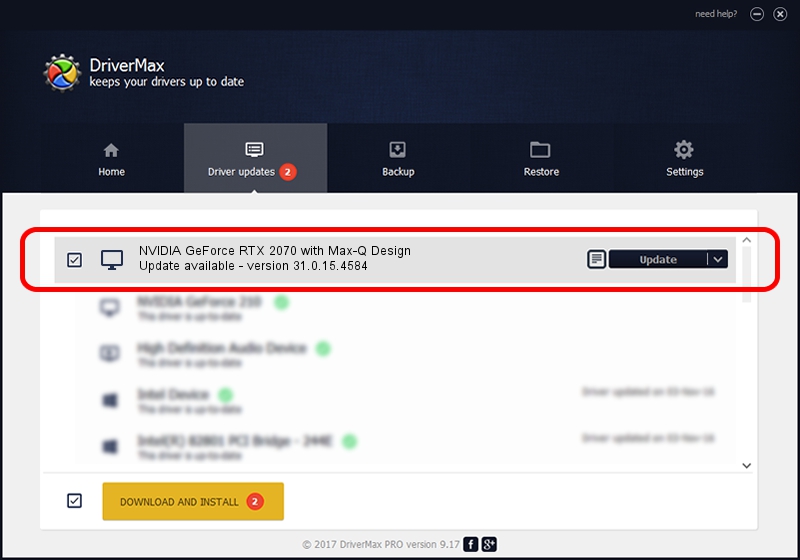Advertising seems to be blocked by your browser.
The ads help us provide this software and web site to you for free.
Please support our project by allowing our site to show ads.
Home /
Manufacturers /
NVIDIA /
NVIDIA GeForce RTX 2070 with Max-Q Design /
PCI/VEN_10DE&DEV_1F10&SUBSYS_20071A58 /
31.0.15.4584 Oct 11, 2023
NVIDIA NVIDIA GeForce RTX 2070 with Max-Q Design driver download and installation
NVIDIA GeForce RTX 2070 with Max-Q Design is a Display Adapters device. This Windows driver was developed by NVIDIA. PCI/VEN_10DE&DEV_1F10&SUBSYS_20071A58 is the matching hardware id of this device.
1. How to manually install NVIDIA NVIDIA GeForce RTX 2070 with Max-Q Design driver
- Download the driver setup file for NVIDIA NVIDIA GeForce RTX 2070 with Max-Q Design driver from the link below. This download link is for the driver version 31.0.15.4584 released on 2023-10-11.
- Run the driver setup file from a Windows account with the highest privileges (rights). If your UAC (User Access Control) is enabled then you will have to accept of the driver and run the setup with administrative rights.
- Follow the driver installation wizard, which should be quite easy to follow. The driver installation wizard will scan your PC for compatible devices and will install the driver.
- Restart your computer and enjoy the fresh driver, it is as simple as that.
This driver was rated with an average of 4 stars by 55466 users.
2. Installing the NVIDIA NVIDIA GeForce RTX 2070 with Max-Q Design driver using DriverMax: the easy way
The advantage of using DriverMax is that it will install the driver for you in the easiest possible way and it will keep each driver up to date, not just this one. How easy can you install a driver using DriverMax? Let's follow a few steps!
- Start DriverMax and push on the yellow button named ~SCAN FOR DRIVER UPDATES NOW~. Wait for DriverMax to analyze each driver on your PC.
- Take a look at the list of driver updates. Search the list until you locate the NVIDIA NVIDIA GeForce RTX 2070 with Max-Q Design driver. Click the Update button.
- Enjoy using the updated driver! :)

Oct 26 2023 2:49AM / Written by Dan Armano for DriverMax
follow @danarm