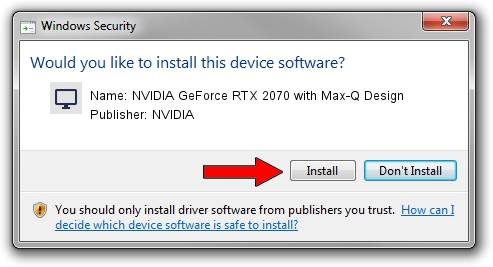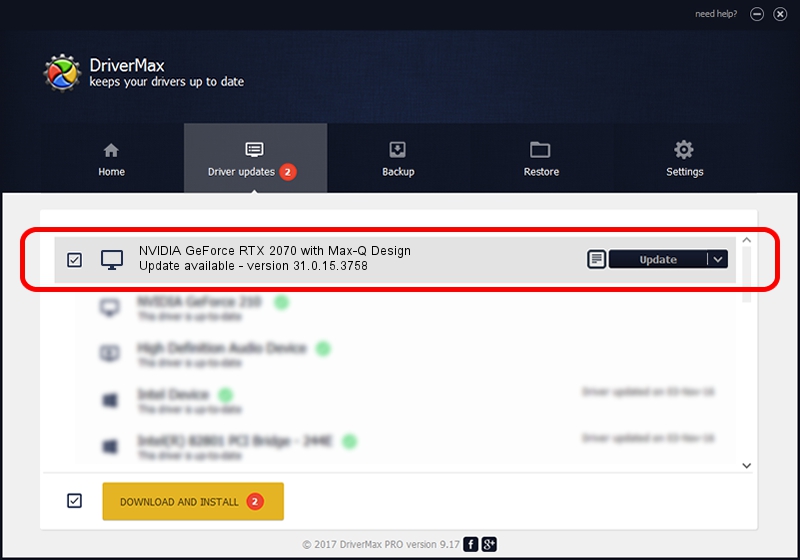Advertising seems to be blocked by your browser.
The ads help us provide this software and web site to you for free.
Please support our project by allowing our site to show ads.
Home /
Manufacturers /
NVIDIA /
NVIDIA GeForce RTX 2070 with Max-Q Design /
PCI/VEN_10DE&DEV_1F10&SUBSYS_132F1043 /
31.0.15.3758 Oct 04, 2023
Download and install NVIDIA NVIDIA GeForce RTX 2070 with Max-Q Design driver
NVIDIA GeForce RTX 2070 with Max-Q Design is a Display Adapters hardware device. The developer of this driver was NVIDIA. PCI/VEN_10DE&DEV_1F10&SUBSYS_132F1043 is the matching hardware id of this device.
1. NVIDIA NVIDIA GeForce RTX 2070 with Max-Q Design driver - how to install it manually
- Download the setup file for NVIDIA NVIDIA GeForce RTX 2070 with Max-Q Design driver from the link below. This download link is for the driver version 31.0.15.3758 released on 2023-10-04.
- Start the driver setup file from a Windows account with administrative rights. If your User Access Control (UAC) is running then you will have to confirm the installation of the driver and run the setup with administrative rights.
- Follow the driver setup wizard, which should be pretty straightforward. The driver setup wizard will analyze your PC for compatible devices and will install the driver.
- Shutdown and restart your PC and enjoy the fresh driver, it is as simple as that.
This driver was installed by many users and received an average rating of 3.2 stars out of 31819 votes.
2. How to install NVIDIA NVIDIA GeForce RTX 2070 with Max-Q Design driver using DriverMax
The advantage of using DriverMax is that it will install the driver for you in the easiest possible way and it will keep each driver up to date. How easy can you install a driver with DriverMax? Let's take a look!
- Start DriverMax and press on the yellow button named ~SCAN FOR DRIVER UPDATES NOW~. Wait for DriverMax to scan and analyze each driver on your PC.
- Take a look at the list of detected driver updates. Search the list until you locate the NVIDIA NVIDIA GeForce RTX 2070 with Max-Q Design driver. Click the Update button.
- Enjoy using the updated driver! :)

Sep 25 2024 2:20PM / Written by Andreea Kartman for DriverMax
follow @DeeaKartman