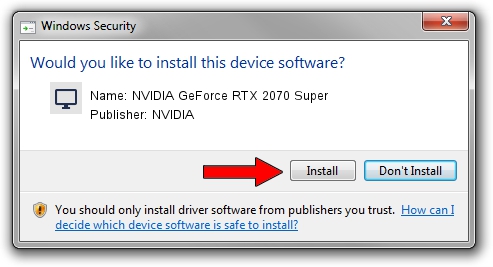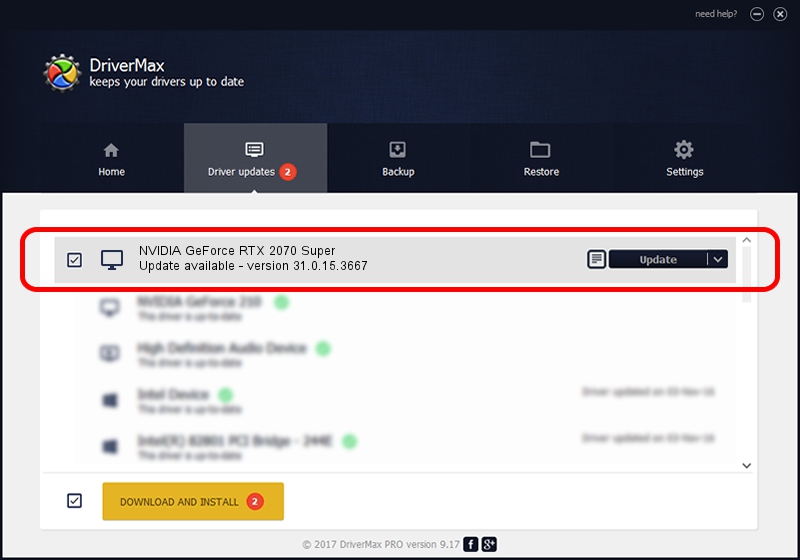Advertising seems to be blocked by your browser.
The ads help us provide this software and web site to you for free.
Please support our project by allowing our site to show ads.
Home /
Manufacturers /
NVIDIA /
NVIDIA GeForce RTX 2070 Super /
PCI/VEN_10DE&DEV_1ED1&SUBSYS_186F1043 /
31.0.15.3667 Jul 12, 2023
Driver for NVIDIA NVIDIA GeForce RTX 2070 Super - downloading and installing it
NVIDIA GeForce RTX 2070 Super is a Display Adapters device. This Windows driver was developed by NVIDIA. The hardware id of this driver is PCI/VEN_10DE&DEV_1ED1&SUBSYS_186F1043; this string has to match your hardware.
1. NVIDIA NVIDIA GeForce RTX 2070 Super driver - how to install it manually
- Download the driver setup file for NVIDIA NVIDIA GeForce RTX 2070 Super driver from the location below. This download link is for the driver version 31.0.15.3667 released on 2023-07-12.
- Run the driver installation file from a Windows account with administrative rights. If your UAC (User Access Control) is started then you will have to confirm the installation of the driver and run the setup with administrative rights.
- Follow the driver installation wizard, which should be quite straightforward. The driver installation wizard will analyze your PC for compatible devices and will install the driver.
- Restart your computer and enjoy the new driver, as you can see it was quite smple.
The file size of this driver is 826361625 bytes (788.08 MB)
Driver rating 4.6 stars out of 66557 votes.
This driver is compatible with the following versions of Windows:
- This driver works on Windows 10 64 bits
- This driver works on Windows 11 64 bits
2. How to install NVIDIA NVIDIA GeForce RTX 2070 Super driver using DriverMax
The advantage of using DriverMax is that it will setup the driver for you in the easiest possible way and it will keep each driver up to date. How can you install a driver using DriverMax? Let's see!
- Start DriverMax and press on the yellow button named ~SCAN FOR DRIVER UPDATES NOW~. Wait for DriverMax to scan and analyze each driver on your computer.
- Take a look at the list of driver updates. Scroll the list down until you find the NVIDIA NVIDIA GeForce RTX 2070 Super driver. Click the Update button.
- Finished installing the driver!

Oct 25 2023 11:48PM / Written by Daniel Statescu for DriverMax
follow @DanielStatescu