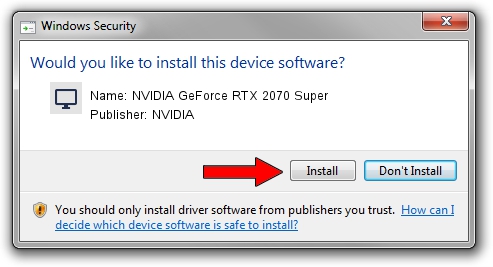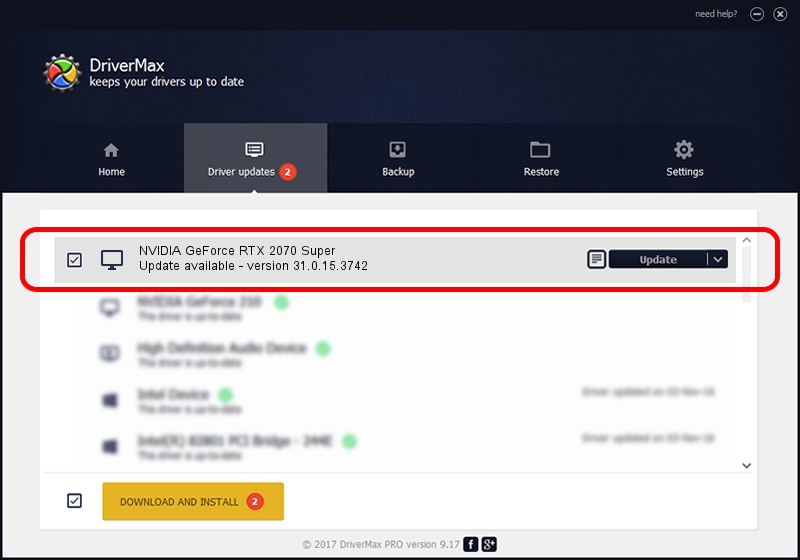Advertising seems to be blocked by your browser.
The ads help us provide this software and web site to you for free.
Please support our project by allowing our site to show ads.
Home /
Manufacturers /
NVIDIA /
NVIDIA GeForce RTX 2070 Super /
PCI/VEN_10DE&DEV_1E91&SUBSYS_874D103C /
31.0.15.3742 Sep 12, 2023
Driver for NVIDIA NVIDIA GeForce RTX 2070 Super - downloading and installing it
NVIDIA GeForce RTX 2070 Super is a Display Adapters device. The Windows version of this driver was developed by NVIDIA. The hardware id of this driver is PCI/VEN_10DE&DEV_1E91&SUBSYS_874D103C; this string has to match your hardware.
1. How to manually install NVIDIA NVIDIA GeForce RTX 2070 Super driver
- Download the driver setup file for NVIDIA NVIDIA GeForce RTX 2070 Super driver from the location below. This download link is for the driver version 31.0.15.3742 dated 2023-09-12.
- Run the driver setup file from a Windows account with administrative rights. If your User Access Control (UAC) is started then you will have to confirm the installation of the driver and run the setup with administrative rights.
- Follow the driver installation wizard, which should be pretty easy to follow. The driver installation wizard will analyze your PC for compatible devices and will install the driver.
- Restart your computer and enjoy the fresh driver, as you can see it was quite smple.
This driver received an average rating of 3.4 stars out of 53596 votes.
2. Installing the NVIDIA NVIDIA GeForce RTX 2070 Super driver using DriverMax: the easy way
The advantage of using DriverMax is that it will install the driver for you in the easiest possible way and it will keep each driver up to date. How easy can you install a driver with DriverMax? Let's follow a few steps!
- Start DriverMax and press on the yellow button that says ~SCAN FOR DRIVER UPDATES NOW~. Wait for DriverMax to analyze each driver on your PC.
- Take a look at the list of driver updates. Search the list until you find the NVIDIA NVIDIA GeForce RTX 2070 Super driver. Click on Update.
- That's all, the driver is now installed!

Oct 1 2024 11:11PM / Written by Andreea Kartman for DriverMax
follow @DeeaKartman