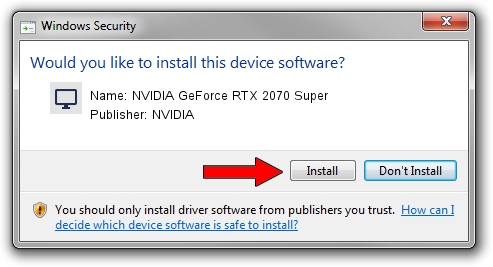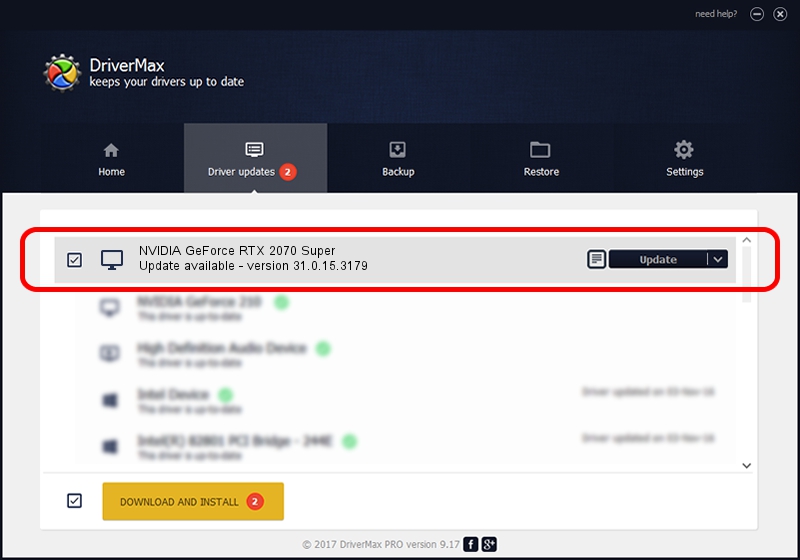Advertising seems to be blocked by your browser.
The ads help us provide this software and web site to you for free.
Please support our project by allowing our site to show ads.
Home /
Manufacturers /
NVIDIA /
NVIDIA GeForce RTX 2070 Super /
PCI/VEN_10DE&DEV_1E91&SUBSYS_37B5103C /
31.0.15.3179 Apr 25, 2023
Driver for NVIDIA NVIDIA GeForce RTX 2070 Super - downloading and installing it
NVIDIA GeForce RTX 2070 Super is a Display Adapters hardware device. The developer of this driver was NVIDIA. PCI/VEN_10DE&DEV_1E91&SUBSYS_37B5103C is the matching hardware id of this device.
1. NVIDIA NVIDIA GeForce RTX 2070 Super - install the driver manually
- You can download from the link below the driver installer file for the NVIDIA NVIDIA GeForce RTX 2070 Super driver. The archive contains version 31.0.15.3179 dated 2023-04-25 of the driver.
- Start the driver installer file from a user account with administrative rights. If your User Access Control Service (UAC) is running please confirm the installation of the driver and run the setup with administrative rights.
- Go through the driver installation wizard, which will guide you; it should be pretty easy to follow. The driver installation wizard will analyze your PC and will install the right driver.
- When the operation finishes shutdown and restart your computer in order to use the updated driver. As you can see it was quite smple to install a Windows driver!
This driver was rated with an average of 3.7 stars by 54167 users.
2. How to install NVIDIA NVIDIA GeForce RTX 2070 Super driver using DriverMax
The advantage of using DriverMax is that it will install the driver for you in just a few seconds and it will keep each driver up to date. How can you install a driver using DriverMax? Let's see!
- Open DriverMax and click on the yellow button that says ~SCAN FOR DRIVER UPDATES NOW~. Wait for DriverMax to scan and analyze each driver on your computer.
- Take a look at the list of driver updates. Search the list until you find the NVIDIA NVIDIA GeForce RTX 2070 Super driver. Click on Update.
- Enjoy using the updated driver! :)

Oct 5 2024 10:46PM / Written by Daniel Statescu for DriverMax
follow @DanielStatescu