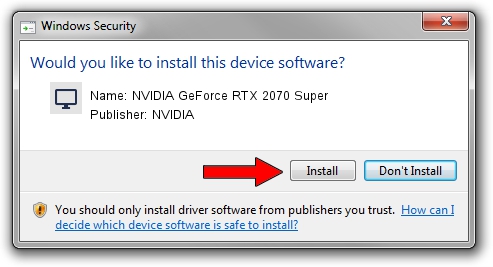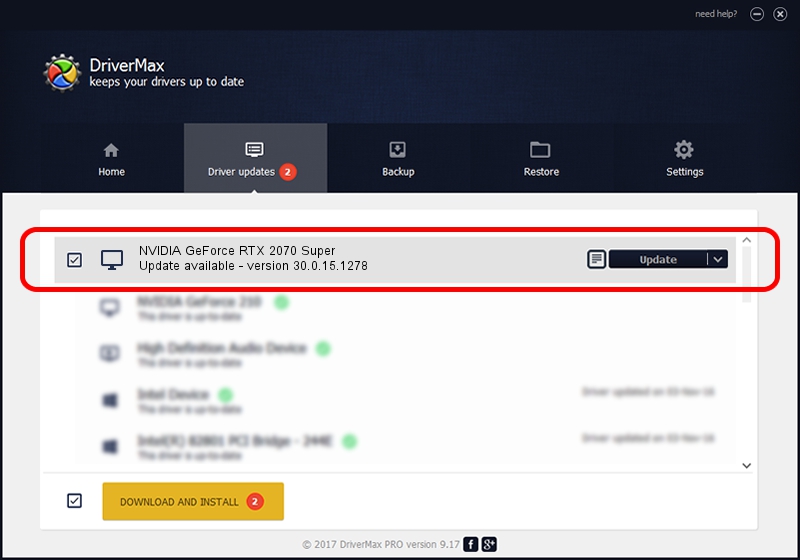Advertising seems to be blocked by your browser.
The ads help us provide this software and web site to you for free.
Please support our project by allowing our site to show ads.
Home /
Manufacturers /
NVIDIA /
NVIDIA GeForce RTX 2070 Super /
PCI/VEN_10DE&DEV_1E91&SUBSYS_199F1043 /
30.0.15.1278 May 05, 2022
Download and install NVIDIA NVIDIA GeForce RTX 2070 Super driver
NVIDIA GeForce RTX 2070 Super is a Display Adapters device. This driver was developed by NVIDIA. In order to make sure you are downloading the exact right driver the hardware id is PCI/VEN_10DE&DEV_1E91&SUBSYS_199F1043.
1. How to manually install NVIDIA NVIDIA GeForce RTX 2070 Super driver
- You can download from the link below the driver installer file for the NVIDIA NVIDIA GeForce RTX 2070 Super driver. The archive contains version 30.0.15.1278 released on 2022-05-05 of the driver.
- Start the driver installer file from a user account with administrative rights. If your User Access Control (UAC) is enabled please confirm the installation of the driver and run the setup with administrative rights.
- Follow the driver installation wizard, which will guide you; it should be pretty easy to follow. The driver installation wizard will scan your PC and will install the right driver.
- When the operation finishes shutdown and restart your PC in order to use the updated driver. As you can see it was quite smple to install a Windows driver!
This driver was rated with an average of 3 stars by 65134 users.
2. How to use DriverMax to install NVIDIA NVIDIA GeForce RTX 2070 Super driver
The advantage of using DriverMax is that it will setup the driver for you in just a few seconds and it will keep each driver up to date. How easy can you install a driver using DriverMax? Let's follow a few steps!
- Start DriverMax and click on the yellow button that says ~SCAN FOR DRIVER UPDATES NOW~. Wait for DriverMax to analyze each driver on your computer.
- Take a look at the list of available driver updates. Search the list until you locate the NVIDIA NVIDIA GeForce RTX 2070 Super driver. Click the Update button.
- Enjoy using the updated driver! :)

Sep 23 2024 12:50PM / Written by Dan Armano for DriverMax
follow @danarm