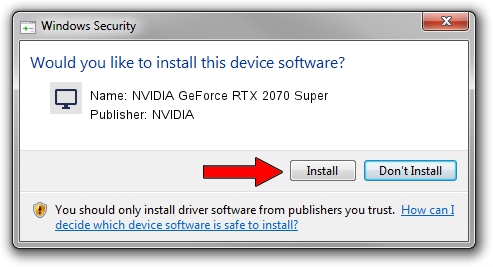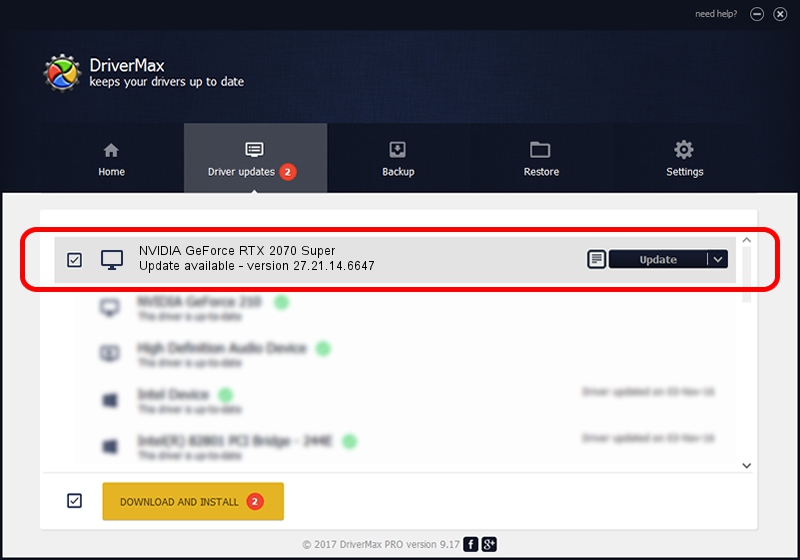Advertising seems to be blocked by your browser.
The ads help us provide this software and web site to you for free.
Please support our project by allowing our site to show ads.
Home /
Manufacturers /
NVIDIA /
NVIDIA GeForce RTX 2070 Super /
PCI/VEN_10DE&DEV_1E91&SUBSYS_17CF1043 /
27.21.14.6647 May 13, 2021
NVIDIA NVIDIA GeForce RTX 2070 Super how to download and install the driver
NVIDIA GeForce RTX 2070 Super is a Display Adapters device. This driver was developed by NVIDIA. In order to make sure you are downloading the exact right driver the hardware id is PCI/VEN_10DE&DEV_1E91&SUBSYS_17CF1043.
1. Manually install NVIDIA NVIDIA GeForce RTX 2070 Super driver
- Download the setup file for NVIDIA NVIDIA GeForce RTX 2070 Super driver from the link below. This is the download link for the driver version 27.21.14.6647 dated 2021-05-13.
- Run the driver setup file from a Windows account with administrative rights. If your User Access Control Service (UAC) is started then you will have to accept of the driver and run the setup with administrative rights.
- Follow the driver installation wizard, which should be pretty easy to follow. The driver installation wizard will analyze your PC for compatible devices and will install the driver.
- Restart your computer and enjoy the updated driver, as you can see it was quite smple.
This driver received an average rating of 3.8 stars out of 99081 votes.
2. Using DriverMax to install NVIDIA NVIDIA GeForce RTX 2070 Super driver
The most important advantage of using DriverMax is that it will setup the driver for you in just a few seconds and it will keep each driver up to date, not just this one. How can you install a driver using DriverMax? Let's follow a few steps!
- Open DriverMax and push on the yellow button that says ~SCAN FOR DRIVER UPDATES NOW~. Wait for DriverMax to scan and analyze each driver on your PC.
- Take a look at the list of detected driver updates. Scroll the list down until you locate the NVIDIA NVIDIA GeForce RTX 2070 Super driver. Click on Update.
- Finished installing the driver!

Sep 21 2024 11:30AM / Written by Andreea Kartman for DriverMax
follow @DeeaKartman