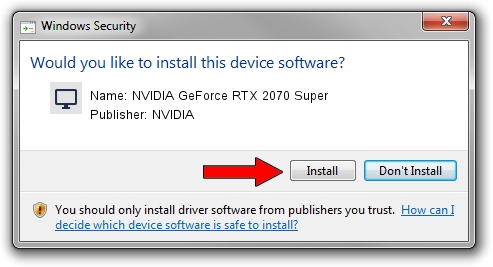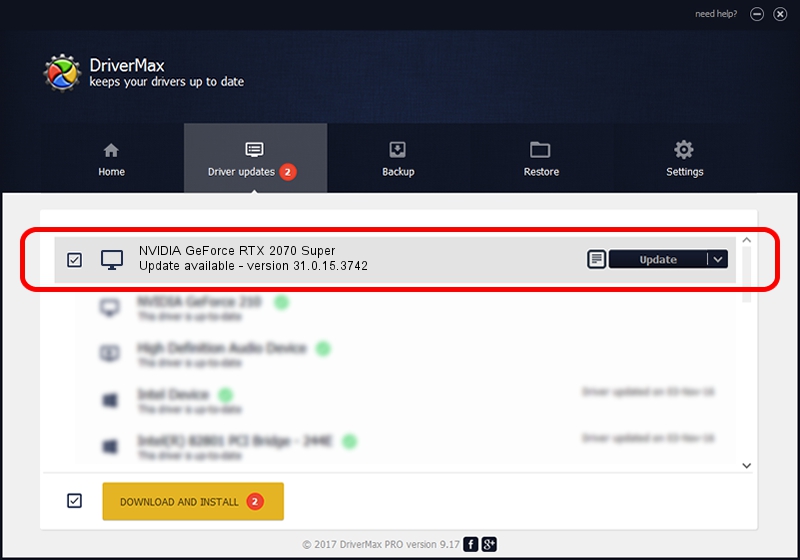Advertising seems to be blocked by your browser.
The ads help us provide this software and web site to you for free.
Please support our project by allowing our site to show ads.
Home /
Manufacturers /
NVIDIA /
NVIDIA GeForce RTX 2070 Super /
PCI/VEN_10DE&DEV_1E91&SUBSYS_12B91462 /
31.0.15.3742 Sep 12, 2023
NVIDIA NVIDIA GeForce RTX 2070 Super how to download and install the driver
NVIDIA GeForce RTX 2070 Super is a Display Adapters device. This Windows driver was developed by NVIDIA. The hardware id of this driver is PCI/VEN_10DE&DEV_1E91&SUBSYS_12B91462; this string has to match your hardware.
1. How to manually install NVIDIA NVIDIA GeForce RTX 2070 Super driver
- You can download from the link below the driver installer file for the NVIDIA NVIDIA GeForce RTX 2070 Super driver. The archive contains version 31.0.15.3742 dated 2023-09-12 of the driver.
- Run the driver installer file from a user account with administrative rights. If your UAC (User Access Control) is started please accept of the driver and run the setup with administrative rights.
- Go through the driver installation wizard, which will guide you; it should be pretty easy to follow. The driver installation wizard will scan your computer and will install the right driver.
- When the operation finishes shutdown and restart your computer in order to use the updated driver. As you can see it was quite smple to install a Windows driver!
This driver was installed by many users and received an average rating of 3.3 stars out of 20018 votes.
2. How to install NVIDIA NVIDIA GeForce RTX 2070 Super driver using DriverMax
The advantage of using DriverMax is that it will install the driver for you in just a few seconds and it will keep each driver up to date, not just this one. How easy can you install a driver using DriverMax? Let's take a look!
- Open DriverMax and push on the yellow button that says ~SCAN FOR DRIVER UPDATES NOW~. Wait for DriverMax to analyze each driver on your computer.
- Take a look at the list of detected driver updates. Scroll the list down until you find the NVIDIA NVIDIA GeForce RTX 2070 Super driver. Click the Update button.
- That's all, the driver is now installed!

Oct 25 2023 1:09PM / Written by Daniel Statescu for DriverMax
follow @DanielStatescu