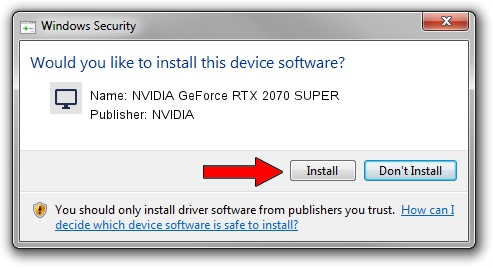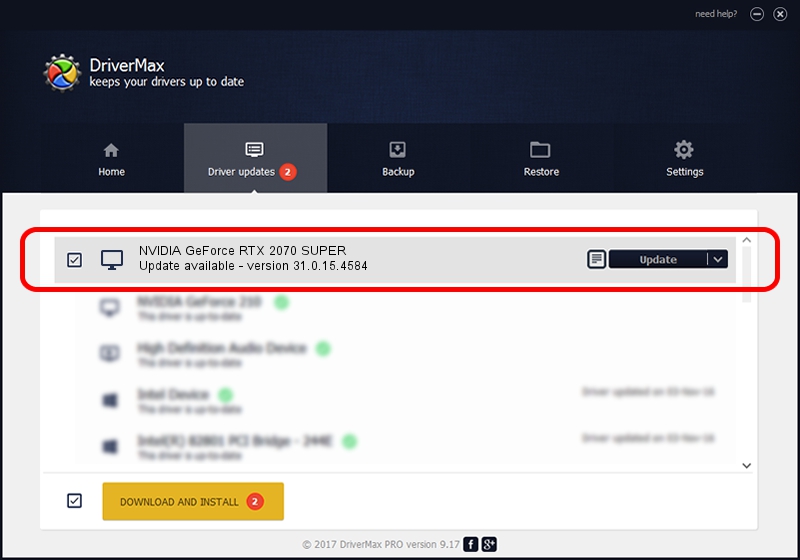Advertising seems to be blocked by your browser.
The ads help us provide this software and web site to you for free.
Please support our project by allowing our site to show ads.
Home /
Manufacturers /
NVIDIA /
NVIDIA GeForce RTX 2070 SUPER /
PCI/VEN_10DE&DEV_1EC2&SUBSYS_C7291462 /
31.0.15.4584 Oct 11, 2023
Driver for NVIDIA NVIDIA GeForce RTX 2070 SUPER - downloading and installing it
NVIDIA GeForce RTX 2070 SUPER is a Display Adapters device. The Windows version of this driver was developed by NVIDIA. The hardware id of this driver is PCI/VEN_10DE&DEV_1EC2&SUBSYS_C7291462.
1. Install NVIDIA NVIDIA GeForce RTX 2070 SUPER driver manually
- Download the setup file for NVIDIA NVIDIA GeForce RTX 2070 SUPER driver from the location below. This is the download link for the driver version 31.0.15.4584 released on 2023-10-11.
- Run the driver setup file from a Windows account with administrative rights. If your User Access Control Service (UAC) is running then you will have to confirm the installation of the driver and run the setup with administrative rights.
- Go through the driver installation wizard, which should be pretty straightforward. The driver installation wizard will analyze your PC for compatible devices and will install the driver.
- Shutdown and restart your PC and enjoy the new driver, it is as simple as that.
This driver received an average rating of 3.6 stars out of 12930 votes.
2. The easy way: using DriverMax to install NVIDIA NVIDIA GeForce RTX 2070 SUPER driver
The most important advantage of using DriverMax is that it will setup the driver for you in the easiest possible way and it will keep each driver up to date. How can you install a driver using DriverMax? Let's take a look!
- Start DriverMax and press on the yellow button named ~SCAN FOR DRIVER UPDATES NOW~. Wait for DriverMax to scan and analyze each driver on your computer.
- Take a look at the list of detected driver updates. Scroll the list down until you locate the NVIDIA NVIDIA GeForce RTX 2070 SUPER driver. Click the Update button.
- Finished installing the driver!

Sep 19 2024 11:38PM / Written by Andreea Kartman for DriverMax
follow @DeeaKartman