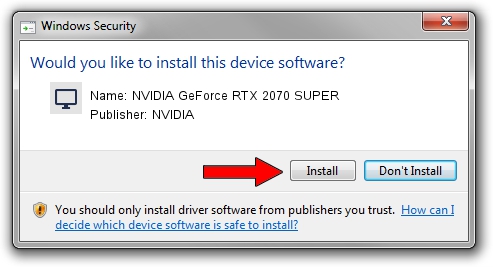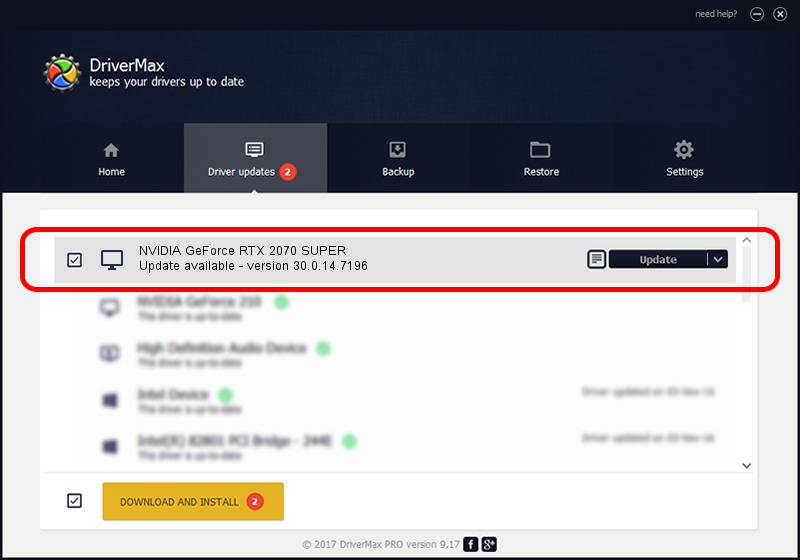Advertising seems to be blocked by your browser.
The ads help us provide this software and web site to you for free.
Please support our project by allowing our site to show ads.
Home /
Manufacturers /
NVIDIA /
NVIDIA GeForce RTX 2070 SUPER /
PCI/VEN_10DE&DEV_1EC2 /
30.0.14.7196 Aug 27, 2021
NVIDIA NVIDIA GeForce RTX 2070 SUPER how to download and install the driver
NVIDIA GeForce RTX 2070 SUPER is a Display Adapters device. The Windows version of this driver was developed by NVIDIA. PCI/VEN_10DE&DEV_1EC2 is the matching hardware id of this device.
1. NVIDIA NVIDIA GeForce RTX 2070 SUPER - install the driver manually
- You can download from the link below the driver setup file for the NVIDIA NVIDIA GeForce RTX 2070 SUPER driver. The archive contains version 30.0.14.7196 released on 2021-08-27 of the driver.
- Run the driver installer file from a user account with the highest privileges (rights). If your User Access Control (UAC) is enabled please accept of the driver and run the setup with administrative rights.
- Follow the driver setup wizard, which will guide you; it should be pretty easy to follow. The driver setup wizard will scan your PC and will install the right driver.
- When the operation finishes restart your PC in order to use the updated driver. As you can see it was quite smple to install a Windows driver!
Driver rating 3.4 stars out of 34037 votes.
2. How to install NVIDIA NVIDIA GeForce RTX 2070 SUPER driver using DriverMax
The most important advantage of using DriverMax is that it will setup the driver for you in just a few seconds and it will keep each driver up to date, not just this one. How can you install a driver with DriverMax? Let's follow a few steps!
- Open DriverMax and press on the yellow button named ~SCAN FOR DRIVER UPDATES NOW~. Wait for DriverMax to analyze each driver on your PC.
- Take a look at the list of available driver updates. Search the list until you find the NVIDIA NVIDIA GeForce RTX 2070 SUPER driver. Click the Update button.
- That's all, the driver is now installed!