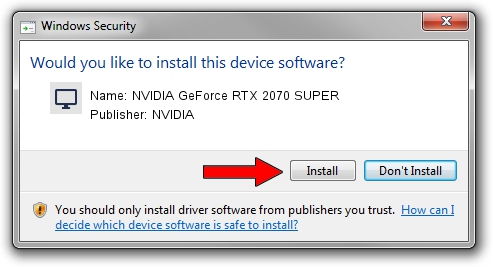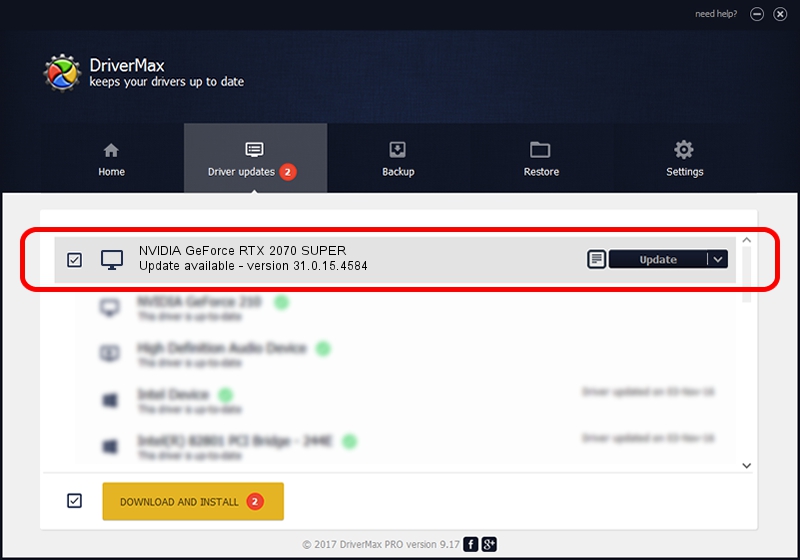Advertising seems to be blocked by your browser.
The ads help us provide this software and web site to you for free.
Please support our project by allowing our site to show ads.
Home /
Manufacturers /
NVIDIA /
NVIDIA GeForce RTX 2070 SUPER /
PCI/VEN_10DE&DEV_1E84&SUBSYS_87171043 /
31.0.15.4584 Oct 11, 2023
NVIDIA NVIDIA GeForce RTX 2070 SUPER how to download and install the driver
NVIDIA GeForce RTX 2070 SUPER is a Display Adapters hardware device. The developer of this driver was NVIDIA. In order to make sure you are downloading the exact right driver the hardware id is PCI/VEN_10DE&DEV_1E84&SUBSYS_87171043.
1. Install NVIDIA NVIDIA GeForce RTX 2070 SUPER driver manually
- Download the setup file for NVIDIA NVIDIA GeForce RTX 2070 SUPER driver from the location below. This is the download link for the driver version 31.0.15.4584 dated 2023-10-11.
- Start the driver installation file from a Windows account with the highest privileges (rights). If your UAC (User Access Control) is started then you will have to accept of the driver and run the setup with administrative rights.
- Follow the driver installation wizard, which should be pretty straightforward. The driver installation wizard will analyze your PC for compatible devices and will install the driver.
- Shutdown and restart your computer and enjoy the fresh driver, as you can see it was quite smple.
Driver rating 3.9 stars out of 6846 votes.
2. How to use DriverMax to install NVIDIA NVIDIA GeForce RTX 2070 SUPER driver
The most important advantage of using DriverMax is that it will setup the driver for you in just a few seconds and it will keep each driver up to date. How easy can you install a driver using DriverMax? Let's see!
- Start DriverMax and click on the yellow button named ~SCAN FOR DRIVER UPDATES NOW~. Wait for DriverMax to analyze each driver on your computer.
- Take a look at the list of available driver updates. Search the list until you find the NVIDIA NVIDIA GeForce RTX 2070 SUPER driver. Click the Update button.
- Finished installing the driver!

Sep 18 2024 5:35PM / Written by Daniel Statescu for DriverMax
follow @DanielStatescu