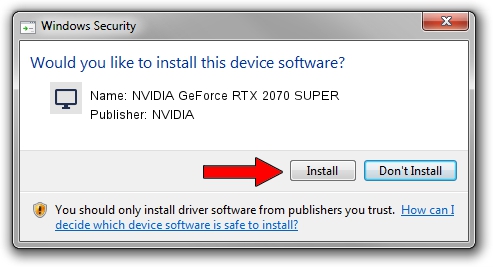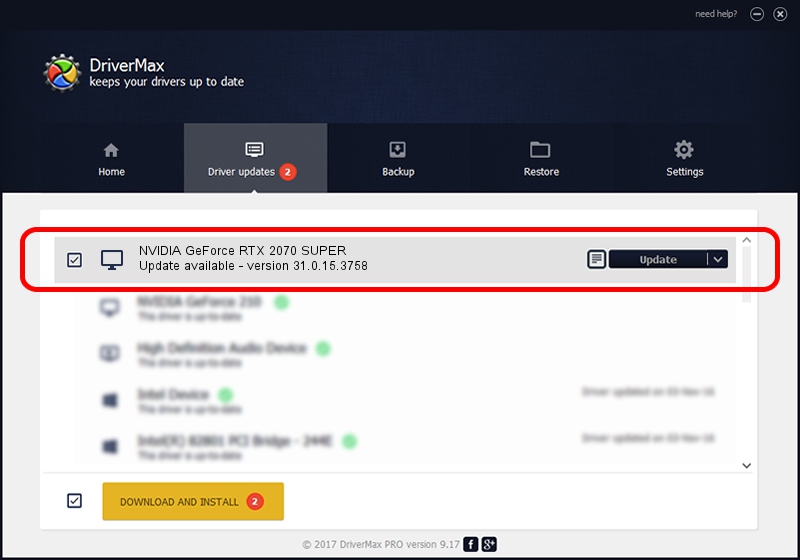Advertising seems to be blocked by your browser.
The ads help us provide this software and web site to you for free.
Please support our project by allowing our site to show ads.
Home /
Manufacturers /
NVIDIA /
NVIDIA GeForce RTX 2070 SUPER /
PCI/VEN_10DE&DEV_1E84&SUBSYS_8701103C /
31.0.15.3758 Oct 04, 2023
NVIDIA NVIDIA GeForce RTX 2070 SUPER driver download and installation
NVIDIA GeForce RTX 2070 SUPER is a Display Adapters hardware device. The Windows version of this driver was developed by NVIDIA. The hardware id of this driver is PCI/VEN_10DE&DEV_1E84&SUBSYS_8701103C; this string has to match your hardware.
1. Manually install NVIDIA NVIDIA GeForce RTX 2070 SUPER driver
- Download the setup file for NVIDIA NVIDIA GeForce RTX 2070 SUPER driver from the location below. This download link is for the driver version 31.0.15.3758 released on 2023-10-04.
- Start the driver installation file from a Windows account with the highest privileges (rights). If your UAC (User Access Control) is started then you will have to accept of the driver and run the setup with administrative rights.
- Go through the driver installation wizard, which should be quite easy to follow. The driver installation wizard will analyze your PC for compatible devices and will install the driver.
- Restart your computer and enjoy the updated driver, as you can see it was quite smple.
This driver received an average rating of 3 stars out of 60134 votes.
2. Installing the NVIDIA NVIDIA GeForce RTX 2070 SUPER driver using DriverMax: the easy way
The advantage of using DriverMax is that it will setup the driver for you in the easiest possible way and it will keep each driver up to date, not just this one. How can you install a driver with DriverMax? Let's take a look!
- Start DriverMax and push on the yellow button that says ~SCAN FOR DRIVER UPDATES NOW~. Wait for DriverMax to analyze each driver on your computer.
- Take a look at the list of driver updates. Search the list until you find the NVIDIA NVIDIA GeForce RTX 2070 SUPER driver. Click the Update button.
- That's it, you installed your first driver!

Oct 26 2023 1:46AM / Written by Dan Armano for DriverMax
follow @danarm