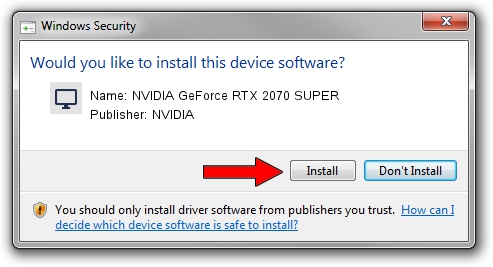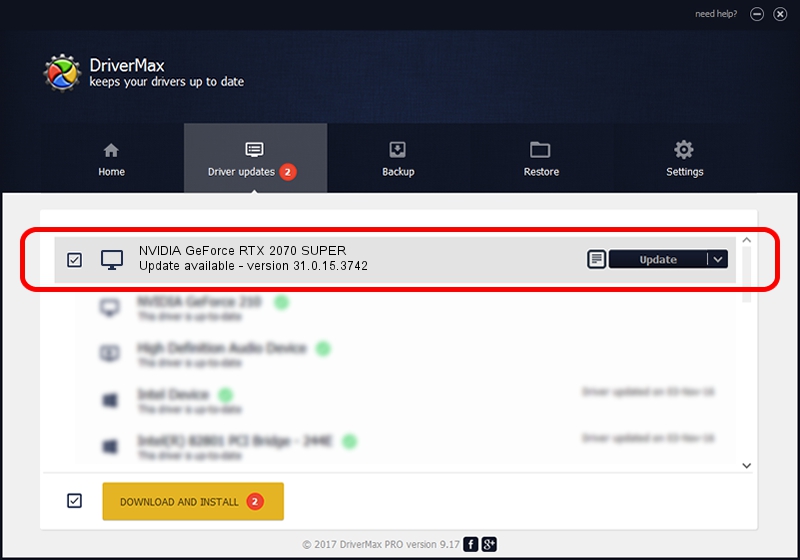Advertising seems to be blocked by your browser.
The ads help us provide this software and web site to you for free.
Please support our project by allowing our site to show ads.
Home /
Manufacturers /
NVIDIA /
NVIDIA GeForce RTX 2070 SUPER /
PCI/VEN_10DE&DEV_1E84&SUBSYS_37B4103C /
31.0.15.3742 Sep 12, 2023
NVIDIA NVIDIA GeForce RTX 2070 SUPER - two ways of downloading and installing the driver
NVIDIA GeForce RTX 2070 SUPER is a Display Adapters device. This Windows driver was developed by NVIDIA. In order to make sure you are downloading the exact right driver the hardware id is PCI/VEN_10DE&DEV_1E84&SUBSYS_37B4103C.
1. NVIDIA NVIDIA GeForce RTX 2070 SUPER - install the driver manually
- Download the driver setup file for NVIDIA NVIDIA GeForce RTX 2070 SUPER driver from the location below. This is the download link for the driver version 31.0.15.3742 released on 2023-09-12.
- Run the driver setup file from a Windows account with administrative rights. If your User Access Control Service (UAC) is enabled then you will have to confirm the installation of the driver and run the setup with administrative rights.
- Follow the driver installation wizard, which should be quite easy to follow. The driver installation wizard will scan your PC for compatible devices and will install the driver.
- Restart your PC and enjoy the fresh driver, as you can see it was quite smple.
This driver received an average rating of 3 stars out of 54732 votes.
2. Using DriverMax to install NVIDIA NVIDIA GeForce RTX 2070 SUPER driver
The advantage of using DriverMax is that it will setup the driver for you in the easiest possible way and it will keep each driver up to date. How easy can you install a driver using DriverMax? Let's take a look!
- Start DriverMax and push on the yellow button that says ~SCAN FOR DRIVER UPDATES NOW~. Wait for DriverMax to scan and analyze each driver on your PC.
- Take a look at the list of available driver updates. Scroll the list down until you locate the NVIDIA NVIDIA GeForce RTX 2070 SUPER driver. Click the Update button.
- That's it, you installed your first driver!

Oct 4 2024 2:40PM / Written by Dan Armano for DriverMax
follow @danarm