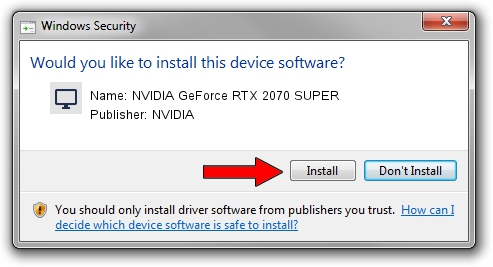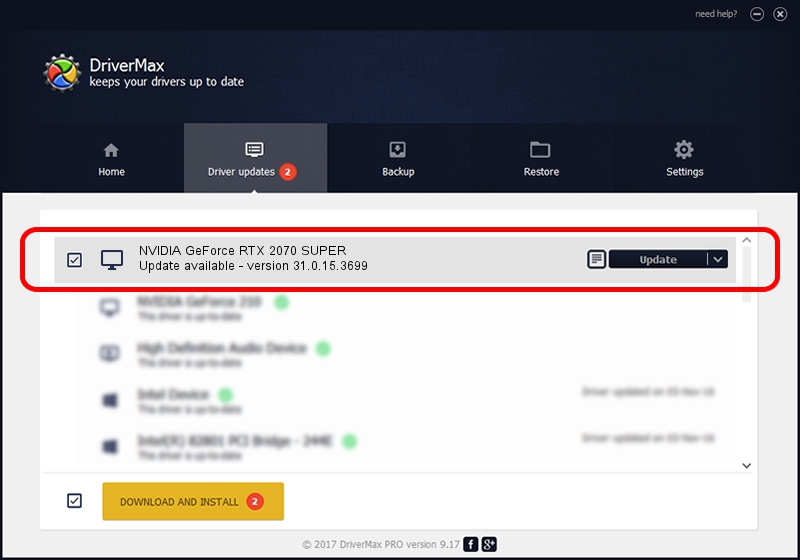Advertising seems to be blocked by your browser.
The ads help us provide this software and web site to you for free.
Please support our project by allowing our site to show ads.
Home /
Manufacturers /
NVIDIA /
NVIDIA GeForce RTX 2070 SUPER /
PCI/VEN_10DE&DEV_1E84 /
31.0.15.3699 Aug 04, 2023
NVIDIA NVIDIA GeForce RTX 2070 SUPER driver download and installation
NVIDIA GeForce RTX 2070 SUPER is a Display Adapters hardware device. This driver was developed by NVIDIA. The hardware id of this driver is PCI/VEN_10DE&DEV_1E84; this string has to match your hardware.
1. NVIDIA NVIDIA GeForce RTX 2070 SUPER - install the driver manually
- You can download from the link below the driver setup file for the NVIDIA NVIDIA GeForce RTX 2070 SUPER driver. The archive contains version 31.0.15.3699 dated 2023-08-04 of the driver.
- Start the driver installer file from a user account with the highest privileges (rights). If your User Access Control (UAC) is started please accept of the driver and run the setup with administrative rights.
- Follow the driver setup wizard, which will guide you; it should be quite easy to follow. The driver setup wizard will analyze your computer and will install the right driver.
- When the operation finishes restart your computer in order to use the updated driver. It is as simple as that to install a Windows driver!
This driver received an average rating of 3 stars out of 10006 votes.
2. Installing the NVIDIA NVIDIA GeForce RTX 2070 SUPER driver using DriverMax: the easy way
The advantage of using DriverMax is that it will install the driver for you in the easiest possible way and it will keep each driver up to date, not just this one. How easy can you install a driver using DriverMax? Let's take a look!
- Start DriverMax and press on the yellow button named ~SCAN FOR DRIVER UPDATES NOW~. Wait for DriverMax to scan and analyze each driver on your computer.
- Take a look at the list of driver updates. Search the list until you locate the NVIDIA NVIDIA GeForce RTX 2070 SUPER driver. Click the Update button.
- That's it, you installed your first driver!