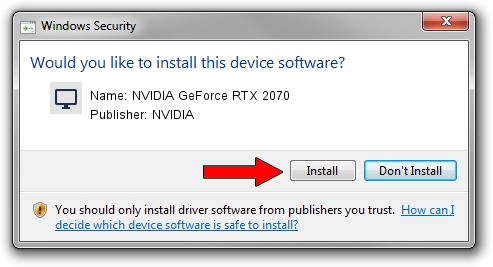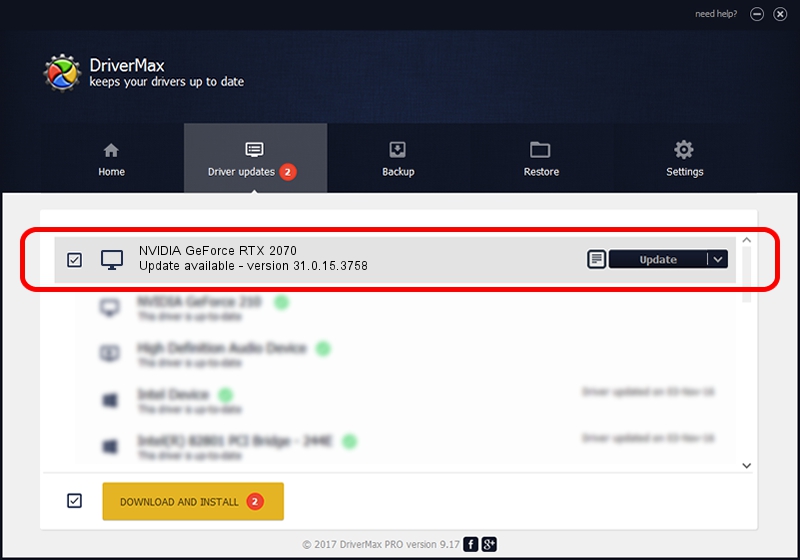Advertising seems to be blocked by your browser.
The ads help us provide this software and web site to you for free.
Please support our project by allowing our site to show ads.
Home /
Manufacturers /
NVIDIA /
NVIDIA GeForce RTX 2070 /
PCI/VEN_10DE&DEV_1F14&SUBSYS_8748103C /
31.0.15.3758 Oct 04, 2023
NVIDIA NVIDIA GeForce RTX 2070 - two ways of downloading and installing the driver
NVIDIA GeForce RTX 2070 is a Display Adapters hardware device. This Windows driver was developed by NVIDIA. PCI/VEN_10DE&DEV_1F14&SUBSYS_8748103C is the matching hardware id of this device.
1. Manually install NVIDIA NVIDIA GeForce RTX 2070 driver
- You can download from the link below the driver setup file for the NVIDIA NVIDIA GeForce RTX 2070 driver. The archive contains version 31.0.15.3758 released on 2023-10-04 of the driver.
- Start the driver installer file from a user account with administrative rights. If your UAC (User Access Control) is enabled please accept of the driver and run the setup with administrative rights.
- Follow the driver installation wizard, which will guide you; it should be pretty easy to follow. The driver installation wizard will scan your computer and will install the right driver.
- When the operation finishes shutdown and restart your PC in order to use the updated driver. It is as simple as that to install a Windows driver!
This driver received an average rating of 3.1 stars out of 18157 votes.
2. How to install NVIDIA NVIDIA GeForce RTX 2070 driver using DriverMax
The most important advantage of using DriverMax is that it will install the driver for you in just a few seconds and it will keep each driver up to date, not just this one. How can you install a driver with DriverMax? Let's follow a few steps!
- Start DriverMax and press on the yellow button that says ~SCAN FOR DRIVER UPDATES NOW~. Wait for DriverMax to analyze each driver on your computer.
- Take a look at the list of driver updates. Scroll the list down until you find the NVIDIA NVIDIA GeForce RTX 2070 driver. Click on Update.
- Enjoy using the updated driver! :)

Oct 1 2024 9:39PM / Written by Daniel Statescu for DriverMax
follow @DanielStatescu