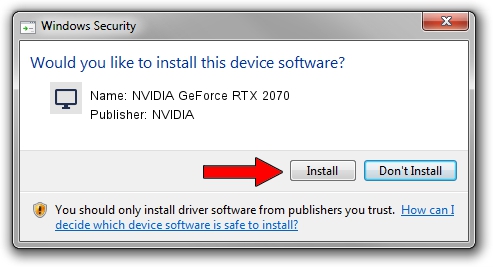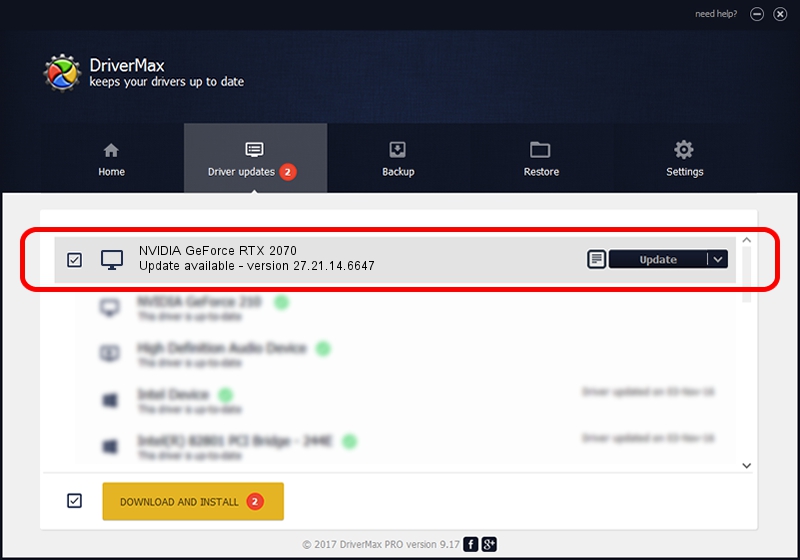Advertising seems to be blocked by your browser.
The ads help us provide this software and web site to you for free.
Please support our project by allowing our site to show ads.
Home /
Manufacturers /
NVIDIA /
NVIDIA GeForce RTX 2070 /
PCI/VEN_10DE&DEV_1F14&SUBSYS_190F1043 /
27.21.14.6647 May 13, 2021
Driver for NVIDIA NVIDIA GeForce RTX 2070 - downloading and installing it
NVIDIA GeForce RTX 2070 is a Display Adapters device. This Windows driver was developed by NVIDIA. PCI/VEN_10DE&DEV_1F14&SUBSYS_190F1043 is the matching hardware id of this device.
1. NVIDIA NVIDIA GeForce RTX 2070 driver - how to install it manually
- You can download from the link below the driver setup file for the NVIDIA NVIDIA GeForce RTX 2070 driver. The archive contains version 27.21.14.6647 dated 2021-05-13 of the driver.
- Start the driver installer file from a user account with administrative rights. If your User Access Control Service (UAC) is enabled please confirm the installation of the driver and run the setup with administrative rights.
- Go through the driver installation wizard, which will guide you; it should be quite easy to follow. The driver installation wizard will analyze your PC and will install the right driver.
- When the operation finishes restart your computer in order to use the updated driver. It is as simple as that to install a Windows driver!
Driver rating 3.6 stars out of 86069 votes.
2. Using DriverMax to install NVIDIA NVIDIA GeForce RTX 2070 driver
The most important advantage of using DriverMax is that it will setup the driver for you in the easiest possible way and it will keep each driver up to date, not just this one. How easy can you install a driver with DriverMax? Let's take a look!
- Open DriverMax and press on the yellow button that says ~SCAN FOR DRIVER UPDATES NOW~. Wait for DriverMax to scan and analyze each driver on your computer.
- Take a look at the list of detected driver updates. Search the list until you locate the NVIDIA NVIDIA GeForce RTX 2070 driver. Click the Update button.
- Enjoy using the updated driver! :)

Oct 1 2024 5:52AM / Written by Daniel Statescu for DriverMax
follow @DanielStatescu