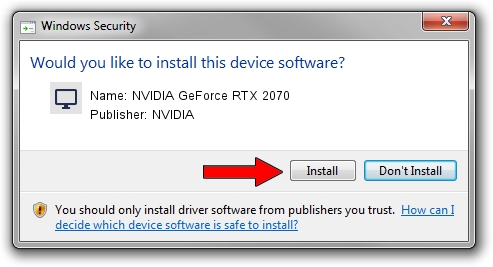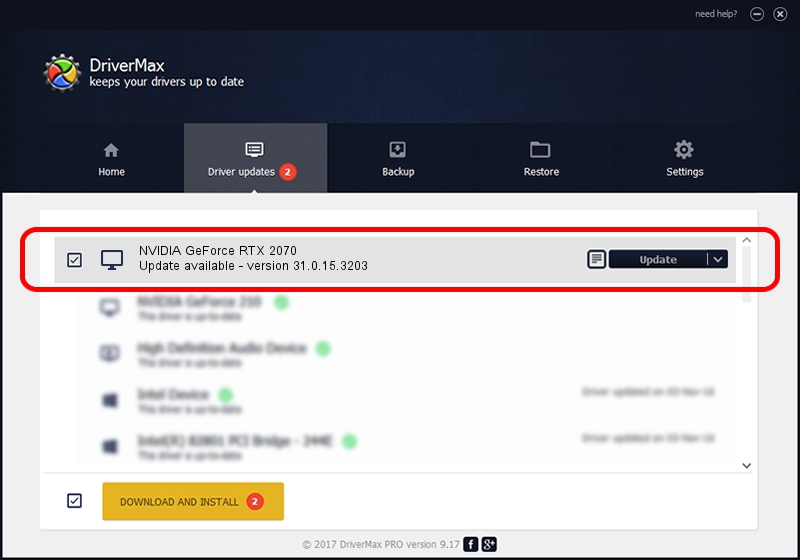Advertising seems to be blocked by your browser.
The ads help us provide this software and web site to you for free.
Please support our project by allowing our site to show ads.
Home /
Manufacturers /
NVIDIA /
NVIDIA GeForce RTX 2070 /
PCI/VEN_10DE&DEV_1F10&SUBSYS_1FFE1043 /
31.0.15.3203 May 19, 2023
Download and install NVIDIA NVIDIA GeForce RTX 2070 driver
NVIDIA GeForce RTX 2070 is a Display Adapters hardware device. This driver was developed by NVIDIA. In order to make sure you are downloading the exact right driver the hardware id is PCI/VEN_10DE&DEV_1F10&SUBSYS_1FFE1043.
1. How to manually install NVIDIA NVIDIA GeForce RTX 2070 driver
- You can download from the link below the driver setup file for the NVIDIA NVIDIA GeForce RTX 2070 driver. The archive contains version 31.0.15.3203 dated 2023-05-19 of the driver.
- Run the driver installer file from a user account with administrative rights. If your User Access Control Service (UAC) is enabled please accept of the driver and run the setup with administrative rights.
- Follow the driver installation wizard, which will guide you; it should be pretty easy to follow. The driver installation wizard will scan your PC and will install the right driver.
- When the operation finishes shutdown and restart your PC in order to use the updated driver. It is as simple as that to install a Windows driver!
This driver received an average rating of 3 stars out of 80582 votes.
2. Installing the NVIDIA NVIDIA GeForce RTX 2070 driver using DriverMax: the easy way
The most important advantage of using DriverMax is that it will install the driver for you in the easiest possible way and it will keep each driver up to date. How easy can you install a driver with DriverMax? Let's take a look!
- Open DriverMax and push on the yellow button named ~SCAN FOR DRIVER UPDATES NOW~. Wait for DriverMax to scan and analyze each driver on your PC.
- Take a look at the list of available driver updates. Search the list until you find the NVIDIA NVIDIA GeForce RTX 2070 driver. Click on Update.
- Enjoy using the updated driver! :)

Sep 24 2024 4:22PM / Written by Dan Armano for DriverMax
follow @danarm