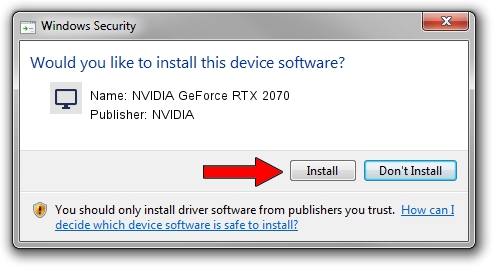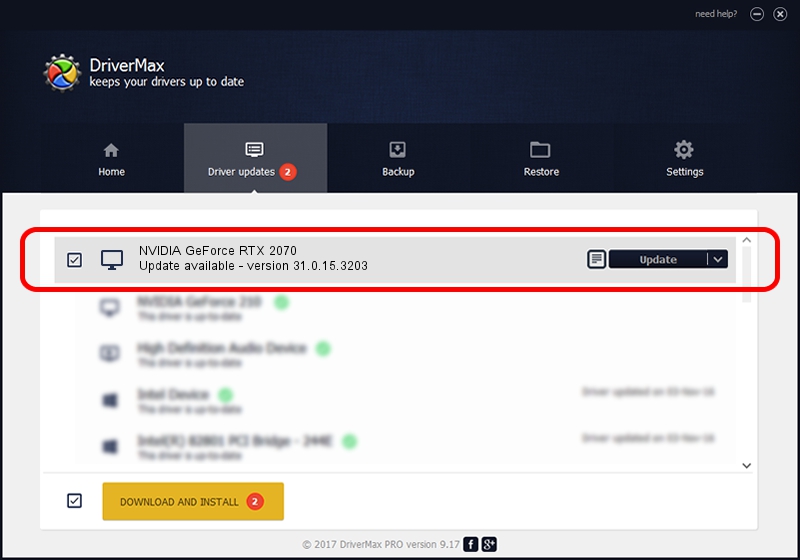Advertising seems to be blocked by your browser.
The ads help us provide this software and web site to you for free.
Please support our project by allowing our site to show ads.
Home /
Manufacturers /
NVIDIA /
NVIDIA GeForce RTX 2070 /
PCI/VEN_10DE&DEV_1F10&SUBSYS_17111043 /
31.0.15.3203 May 19, 2023
Driver for NVIDIA NVIDIA GeForce RTX 2070 - downloading and installing it
NVIDIA GeForce RTX 2070 is a Display Adapters hardware device. The developer of this driver was NVIDIA. In order to make sure you are downloading the exact right driver the hardware id is PCI/VEN_10DE&DEV_1F10&SUBSYS_17111043.
1. Install NVIDIA NVIDIA GeForce RTX 2070 driver manually
- Download the driver setup file for NVIDIA NVIDIA GeForce RTX 2070 driver from the link below. This is the download link for the driver version 31.0.15.3203 released on 2023-05-19.
- Run the driver setup file from a Windows account with administrative rights. If your User Access Control Service (UAC) is enabled then you will have to accept of the driver and run the setup with administrative rights.
- Go through the driver installation wizard, which should be pretty easy to follow. The driver installation wizard will analyze your PC for compatible devices and will install the driver.
- Restart your computer and enjoy the fresh driver, it is as simple as that.
This driver received an average rating of 4 stars out of 19363 votes.
2. Using DriverMax to install NVIDIA NVIDIA GeForce RTX 2070 driver
The most important advantage of using DriverMax is that it will install the driver for you in just a few seconds and it will keep each driver up to date, not just this one. How can you install a driver with DriverMax? Let's see!
- Start DriverMax and click on the yellow button that says ~SCAN FOR DRIVER UPDATES NOW~. Wait for DriverMax to scan and analyze each driver on your PC.
- Take a look at the list of detected driver updates. Search the list until you find the NVIDIA NVIDIA GeForce RTX 2070 driver. Click on Update.
- Enjoy using the updated driver! :)

Sep 27 2024 9:30PM / Written by Daniel Statescu for DriverMax
follow @DanielStatescu